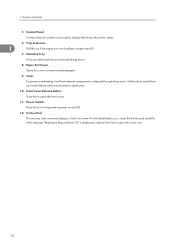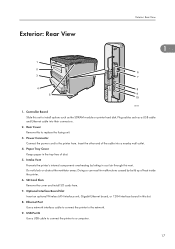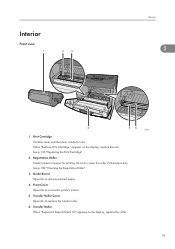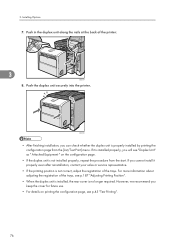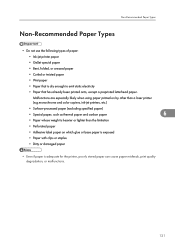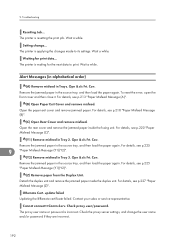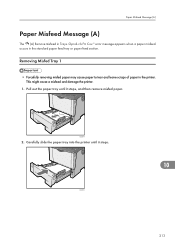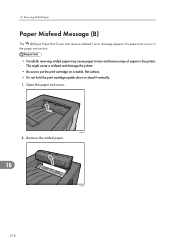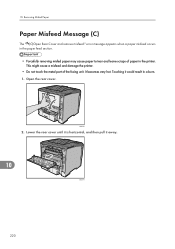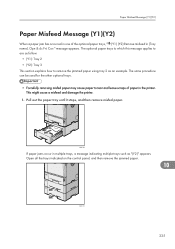Ricoh Aficio SP 4310N Support Question
Find answers below for this question about Ricoh Aficio SP 4310N.Need a Ricoh Aficio SP 4310N manual? We have 3 online manuals for this item!
Question posted by abdounhager on July 18th, 2023
How To Open Rear Cover And Remove Misfeed?
Current Answers
Answer #1: Posted by HelpHero on July 18th, 2023 6:30 AM
1. Make sure the printer is turned off and unplugged to ensure your safety during the process.
2. Locate the rear cover of the printer. It is typically located at the back of the printer.
3. There might be a latch or a release button near the rear cover. If there is a release button, press it to release the cover. If not, look for any latches or tabs that secure the cover in place.
4. Once you have released the cover, gently pull it towards you to open it. Take care not to force it or use excessive pressure.
5. Inside, you should be able to see the paper path and any misfeed that needs to be cleared. Look for any torn paper or obstructions in the paper path.
6. Gently remove any paper fragments or obstructions using both hands. It's important to be cautious and avoid tearing the paper further while removing it.
7. After clearing the misfeed, make sure to close the rear cover securely. Ensure that it clicks into place or fastened properly.
8. Finally, plug in your printer and turn it on. It should be ready to use again. Please note that these instructions are general and may vary slightly depending on the specific model and design of your Ricoh printer.
If you encounter any difficulties or if the misfeed is still not resolved, I recommend consulting your printer's manual or contacting Ricoh customer support for further assistance.
I hope this is helpful? PLEASE "ACCEPT" and mark it "HELPFUL" to complement my little effort. Hope to bring you more detailed answers.
Helphero
Answer #2: Posted by SonuKumar on July 18th, 2023 10:32 AM
Please respond to my effort to provide you with the best possible solution by using the "Acceptable Solution" and/or the "Helpful" buttons when the answer has proven to be helpful.
Regards,
Sonu
Your search handyman for all e-support needs!!
Related Ricoh Aficio SP 4310N Manual Pages
Similar Questions
Error saying remove misfeed paper exit cover. I have removed it but can't get rid of the error.
I need to read the meter on the Aficio SP 4310 N printer. How do I do this
Several people are submitting simultaneously print jobs to a RICO AFICCIO SP4310N. Each Job needs Pa...
I just installed the maintenance kit for my Ricoh Aficio SP4310n, now when i try to print something ...
will not print saying to close the rear cover, everything is closedd??