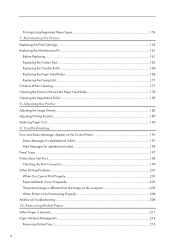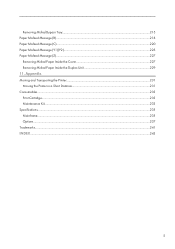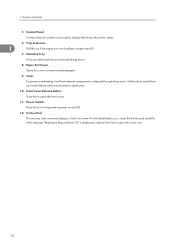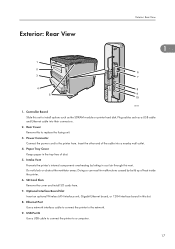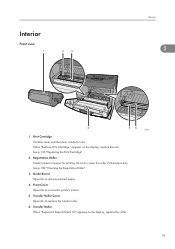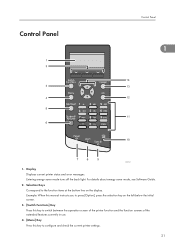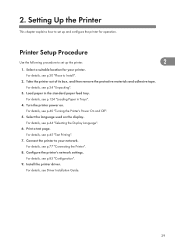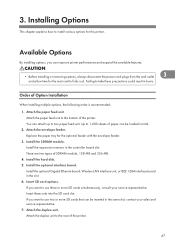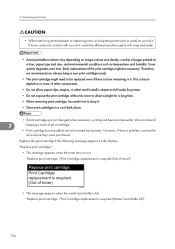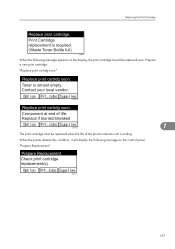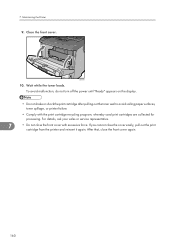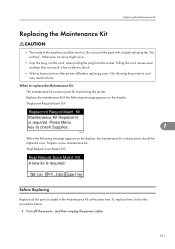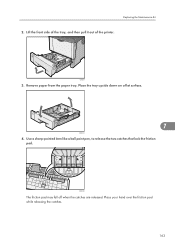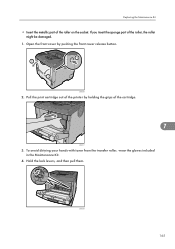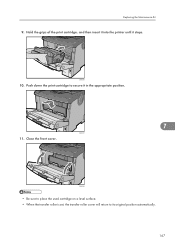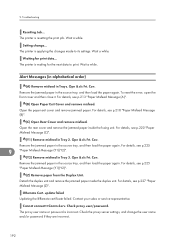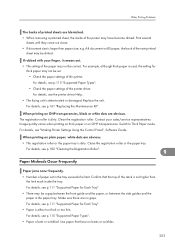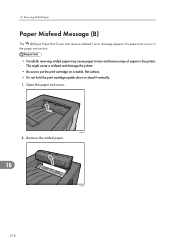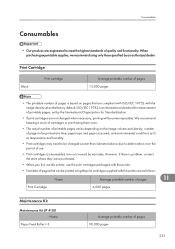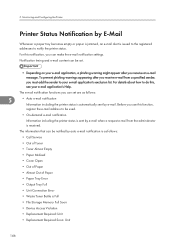Ricoh Aficio SP 4310N Support Question
Find answers below for this question about Ricoh Aficio SP 4310N.Need a Ricoh Aficio SP 4310N manual? We have 3 online manuals for this item!
Question posted by saraelensallam on March 2nd, 2013
Printer Jam
Current Answers
Answer #1: Posted by freginold on March 3rd, 2013 6:24 AM
Answer #2: Posted by Vinnysev06 on March 5th, 2014 7:58 AM
The issue was when the feed roller was replaced the shaft the feed roller connects to was pushed to the left. The feed roller wasn't spinning properly to feed the paper, thus causing the jam.
Be careful pulling the shaft back to the right or the gear will fall off and you will need to remove the left cover to put the gear back on the shaft.
Related Ricoh Aficio SP 4310N Manual Pages
Similar Questions
how to clear maintenance kit error from Aficio ap610n and continue to print until the new kit arrive...
I need to read the meter on the Aficio SP 4310 N printer. How do I do this
Several people are submitting simultaneously print jobs to a RICO AFICCIO SP4310N. Each Job needs Pa...
hy can u tell me which version of Disk can be installed in this version of printer ?... tnx