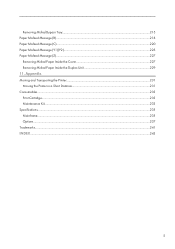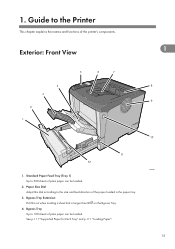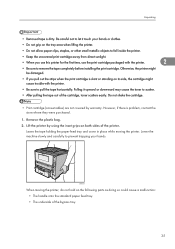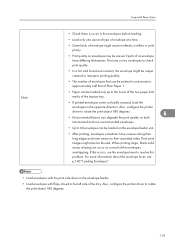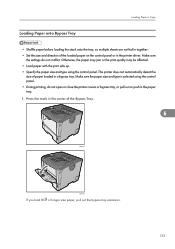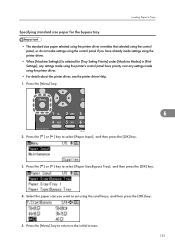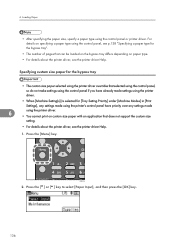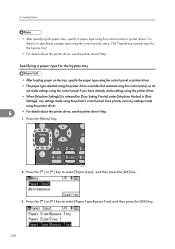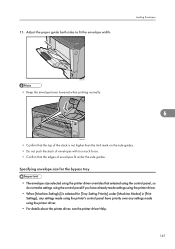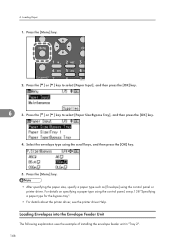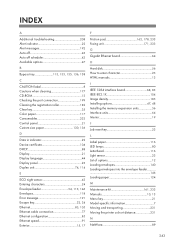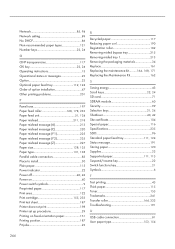Ricoh Aficio SP 4310N Support Question
Find answers below for this question about Ricoh Aficio SP 4310N.Need a Ricoh Aficio SP 4310N manual? We have 3 online manuals for this item!
Question posted by ratzcki on April 25th, 2014
Aficio Sp C431dn Bypass Tray Will Not Work
The person who posted this question about this Ricoh product did not include a detailed explanation. Please use the "Request More Information" button to the right if more details would help you to answer this question.
Current Answers
Related Ricoh Aficio SP 4310N Manual Pages
Similar Questions
Creasing On 5.4 X 7.8 Env When Running Through Bypass Tray
How can I prevent my Aficio SP C431DN from creasing a 5.4 x 7.8 envelope when printing it? I'm runni...
How can I prevent my Aficio SP C431DN from creasing a 5.4 x 7.8 envelope when printing it? I'm runni...
(Posted by jenniferomiller 9 years ago)
Bypass Tray Printing
I am attempting to print on a special sized document by selecting and utilizing the bypass tray, and...
I am attempting to print on a special sized document by selecting and utilizing the bypass tray, and...
(Posted by jessarmiller 9 years ago)
How Do You Do A Print Test On A Ricoh Aficio Sp 4310n
(Posted by ooiliderv 9 years ago)
How To Read The Meter On Aficio Sp 4310n Printer
I need to read the meter on the Aficio SP 4310 N printer. How do I do this
I need to read the meter on the Aficio SP 4310 N printer. How do I do this
(Posted by Anonymous-130231 10 years ago)
'load The Bypass Tray'?
Why doesmy Ricoh Aficio SPC231N keep telling me to "Load the Bypass Tray" whenever I try to print of...
Why doesmy Ricoh Aficio SPC231N keep telling me to "Load the Bypass Tray" whenever I try to print of...
(Posted by harrowbystreet 12 years ago)