Ricoh Aficio SP 3400SF Support Question
Find answers below for this question about Ricoh Aficio SP 3400SF.Need a Ricoh Aficio SP 3400SF manual? We have 1 online manual for this item!
Question posted by salimaw on June 27th, 2012
How To Clear A Sc544 Code
What do we do to clear a SC544 code on our scanner/copier
Current Answers
There are currently no answers that have been posted for this question.
Be the first to post an answer! Remember that you can earn up to 1,100 points for every answer you submit. The better the quality of your answer, the better chance it has to be accepted.
Be the first to post an answer! Remember that you can earn up to 1,100 points for every answer you submit. The better the quality of your answer, the better chance it has to be accepted.
Related Ricoh Aficio SP 3400SF Manual Pages
User Guide - Page 14


... to the Machine
Machine Types
This machine comes in - The following table describes the
model types.
❖ Model types
Model type Type 1 Type 2
Model name SP 3400SF SP 3410SF
Duplex Printing/Copying Manual Automatic
Furthermore, the
symbol is used for information that is relevant
only to the 120 V model machine, and the
symbol...
User Guide - Page 35
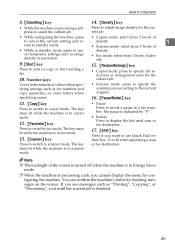
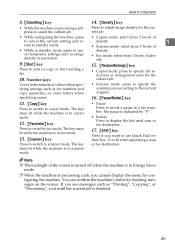
...menu for the current job.
• While configuring the machine: press • Copier mode: select from 5 levels of
to cancel the current setting and return to ...scanner mode. density. • Scanner mode: select from 3 levels of
1
• While in a fax number. The key stays lit while the machine is indicated by checking messages on the screen.
Guide to Components
8. {Clear...
User Guide - Page 47
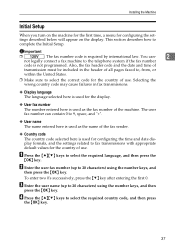
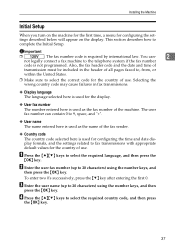
...to complete the Initial Setup.
C Enter the user name (up to the telephone system if the fax number
code is required by international law.
You can contain 0 to 9, space, and "+".
❖ User name The...for the first time, a menu for the country of use . Also, the fax header code and the date and time of
transmission must be included in fax transmissions.
❖ Display language...
User Guide - Page 49
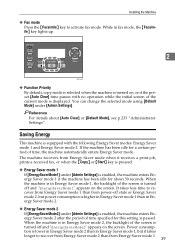
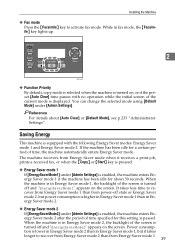
...period of the screen is turned off and "EnergySaverMode1" appears on , or if the preset [Auto Clear] time passes with the following Energy Saver modes: Energy Saver mode 1 and Energy Saver mode 2..... When the machine is in Energy Saver mode 1, the backlight of time specified for about [Auto Clear] or [Default Mode], see p.233 "Administrator Settings". It takes less time to recover from Energy ...
User Guide - Page 57


Configuring the Machine
H Press the {Clear/Stop} key to return to confirm the setting.
A Press the {User Tools} key.
For details about [...The IP address assigned to reboot the machine, turn it back on the same network.
I If you are not used by any other device
on .
The IP address setting will appear under "TCP/IP" on the configuration
page.
2
Note
❒ You can press the...
User Guide - Page 59
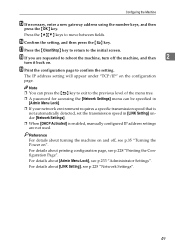
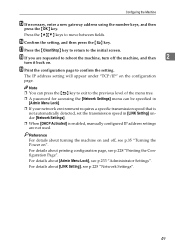
Q Press the {Clear/Stop} key to return to reboot the machine, turn off , see p.233 "Administrator Settings".
The IP address setting will appear under [Network Settings].
❒ When [...
User Guide - Page 60
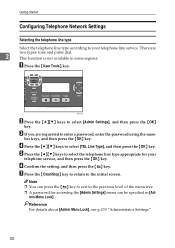
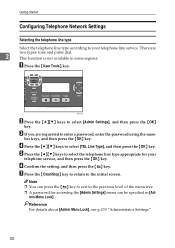
... the { } key to exit to select the telephone line type appropriate for accessing the [Admin Settings] menu can be specified in some regions.
G Press the {Clear/Stop} key to return to select [Admin Settings], and then press the {OK}
key. min Menu Lock]. BSP051S
B Press the {U}{T} keys to the initial screen...
User Guide - Page 61
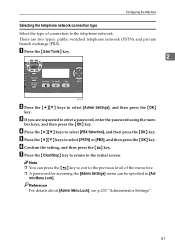
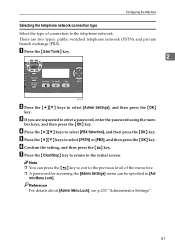
... enter a password, enter the password using the num- F Confirm the setting, and then press the { } key.
D Press the {U}{T} keys to the initial screen.
G Press the {Clear/Stop} key to return to select [PBX Selection], and then press the {OK} key. Configuring the Machine
Selecting the telephone network connection type Select the...
User Guide - Page 62
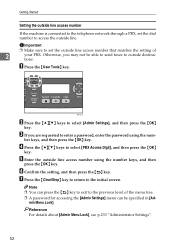
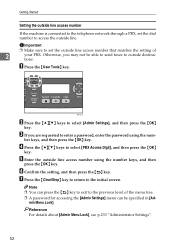
BSP051S
B Press the {U}{T} keys to the initial screen.
C If you may not be specified in [Ad- G Press the {Clear/Stop} key to return to select [Admin Settings], and then press the {OK}
key. min Menu Lock]. A Press the {User Tools} key. D Press the {U}{T} keys ...
User Guide - Page 92
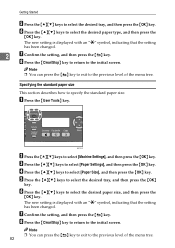
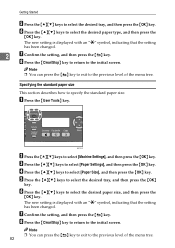
...{U}{T} keys to the initial screen. G Confirm the setting, and then press the { } key. H Press the {Clear/Stop} key to return to select the desired paper type, and then press the
{OK} key. BSP051S
B Press ...the {U}{T} keys to the initial screen. H Press the {Clear/Stop} key to return to select [Machine Settings], and then press the {OK} key. Note ❒...
User Guide - Page 115
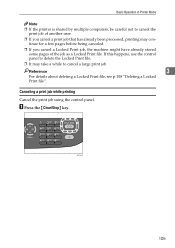
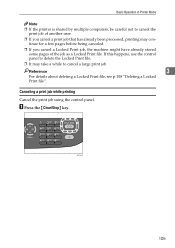
... a Locked Print file, see p.108 "Deleting a Locked Print file". BSP090S
105 If this happens, use the control panel to cancel a large print job.
A Press the {Clear/Stop} key.
User Guide - Page 118
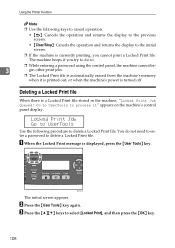
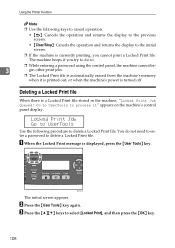
... Print Job Go to UserTools
Use the following keys to cancel operation:
• { }: Cancels the operation and returns the display to the previous screen.
• {Clear/Stop}: Cancels the operation and returns the display to select [Locked Print], and then press the {OK} key.
108 A When the Locked Print message is...
User Guide - Page 203
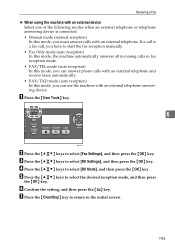
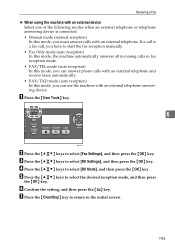
... press the {OK} key. C Press the {U}{T} keys to the initial screen.
193
G Press the {Clear/Stop} key to return to select [RX Settings], and then press the {OK} key. E Press the... external telephone answering device. Receiving a Fax
❖ When using the machine with an external device Select one of the following modes when an external telephone or telephone answering device is a fax ...
User Guide - Page 206
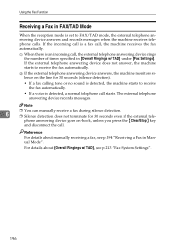
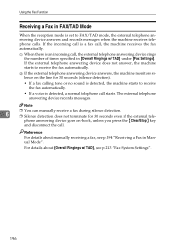
B If the external telephone answering device answers, the machine monitors silence on -hook, unless you press the {Clear/Stop} key
and disconnect the call. Note
6... TAD] under [Fax Settings].
If the incoming call is detected, a normal telephone call starts.
phone answering device goes on the line for 30 seconds even if the external tele- For details about manually receiving a fax,...
User Guide - Page 211
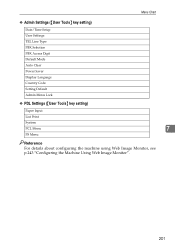
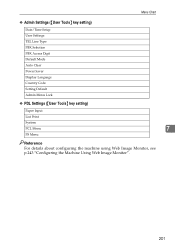
...
❖ Admin Settings ({User Tools} key setting)
Date/Time Setup User Settings TEL Line Type PBX Selection PBX Access Digit Default Mode Auto Clear Power Saver Display Language Country Code Setting Default Admin Menu Lock
❖ PDL Settings ({User Tools} key setting)
Paper Input
List Print
System
PCL Menu
7
PS Menu
Reference...
User Guide - Page 224
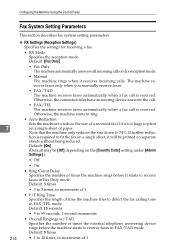
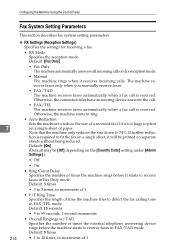
...device answers the call.
• FAX/TEL The machine receives faxes automatically when a fax call is required to reduce the size of 1 If further reduc- Default: [On]
(Default may be printed on the [Country Code...8226; F/T Ring Time Specifies the length of times the external telephone answering device rings before it receives incoming calls. Configuring the Machine Using the Control Panel...
User Guide - Page 252
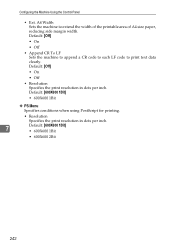
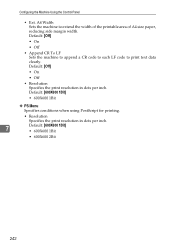
... Using the Control Panel
• Ext. A4 Width Sets the machine to print text data clearly. Default: [Off]
• On
• Off
• Append CR To LF Sets the machine to append a CR code to each LF code to extend the width of the printable area of A4 size paper, reducing side margin...
User Guide - Page 311
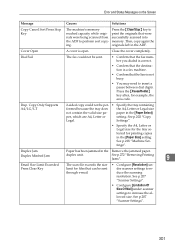
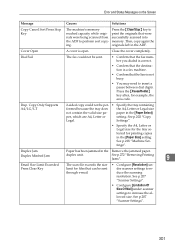
...Jams".
9
Email Size Limit Exceeded Press Clear Key
The scan file exceeds the size...8226; Configure [Resolution] under scanner settings to
reached capacity while origi- paper in ...Settings".
See p.207 "Scanner Settings".
• Configure [Limitation Of Size Of Mail] under scanner settings to perform sort copy...
The machine's memory
Press the {Clear/Stop} key to increase the allowed...
User Guide - Page 316


...write-protected.
306 Error
Unsupported Device Press Clear Key
USB Flash Disconnect Press Clear Key
9
USB Flash Disk Full
Press Clear Key
Upper Misfeed Jam
Write Protect Press Clear Key
Causes
Solutions
The tray ...Paper has been jammed in the tray. The Scan to USB function failed because a USB device other than tray 2 using the printer driver.
Tray 2 was selected for printing, but ...
User Guide - Page 341
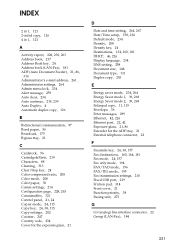
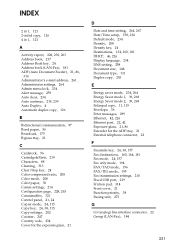
...
316 Administrator's e-mail address, 261 Administrator settings, 264 Admin menu lock, 234 Alert message, 259 Auto clear, 234 Auto continue, 219, 239 Auto Duplex, 4 Automatic duplex copy, 126
B
Bidirectional communication, 97 ..., 263 Consumables, 321 Control panel, 21, 24 Copier mode, 24, 115 Copy key, 24, 38, 115 Copy settings, 202 Counter, 247 Country code, 234 Cover for the exposure glass, 21
D
...
Similar Questions
Free Aficio Sp 3400sf Driver
someone help me how can I have free aficio SP 3400SF printer and scanner driver
someone help me how can I have free aficio SP 3400SF printer and scanner driver
(Posted by mashabara 7 years ago)
How Do I Clear The Device Status On My Ricoh Aficio 3400sf
(Posted by TnbabNX7000 9 years ago)
Aficio 2051 Can't Connect To Scanner Can't Find Scanner
(Posted by Kaki 10 years ago)
How Do I Clear A Sc542 Code For My Ricoh Aficio 3400 Sf.
(Posted by 56tterry 12 years ago)

