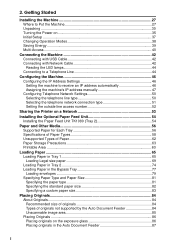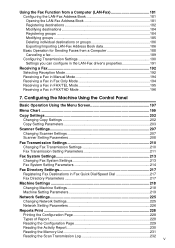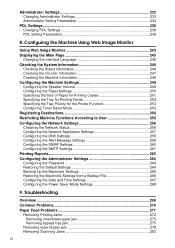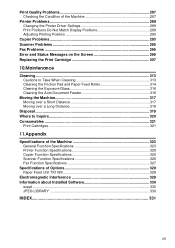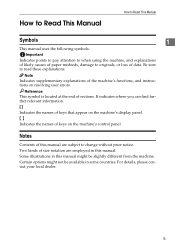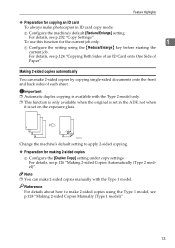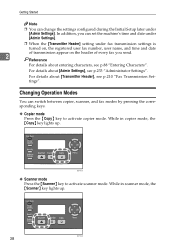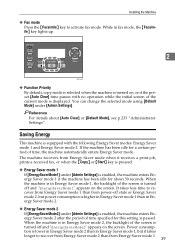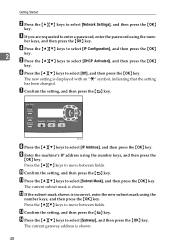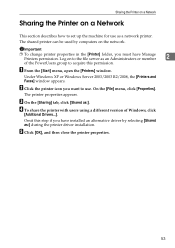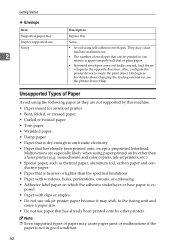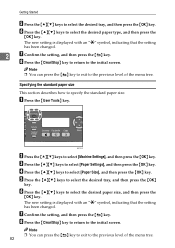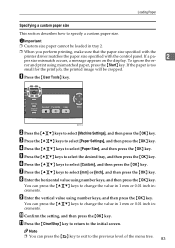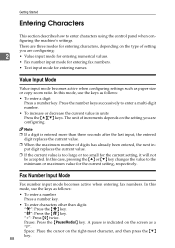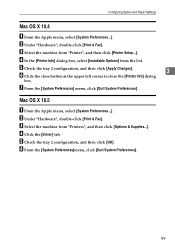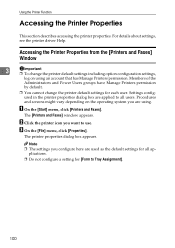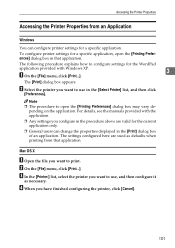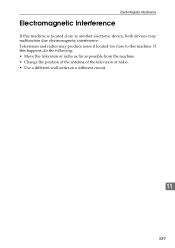Ricoh Aficio SP 3400SF Support Question
Find answers below for this question about Ricoh Aficio SP 3400SF.Need a Ricoh Aficio SP 3400SF manual? We have 1 online manual for this item!
Question posted by tomhaig on June 19th, 2012
How To Change Call Forwarding
How to change call forwarding
Current Answers
Related Ricoh Aficio SP 3400SF Manual Pages
Similar Questions
I Need Administrator Password For Ricoh Aficio Sp 3400sf ???????
i need Administrator Password for Ricoh Aficio SP 3400SF ???????
i need Administrator Password for Ricoh Aficio SP 3400SF ???????
(Posted by saleseg 4 months ago)
Free Aficio Sp 3400sf Driver
someone help me how can I have free aficio SP 3400SF printer and scanner driver
someone help me how can I have free aficio SP 3400SF printer and scanner driver
(Posted by mashabara 7 years ago)
How Do I Clear The Device Status On My Ricoh Aficio 3400sf
(Posted by TnbabNX7000 9 years ago)
Find The Scanner
Hi how to know that the my printer Aficio FX16 type 101 have a scanner?
Hi how to know that the my printer Aficio FX16 type 101 have a scanner?
(Posted by azamy20 11 years ago)