Ricoh Aficio SP 3200SF Support Question
Find answers below for this question about Ricoh Aficio SP 3200SF.Need a Ricoh Aficio SP 3200SF manual? We have 1 online manual for this item!
Current Answers
There are currently no answers that have been posted for this question.
Be the first to post an answer! Remember that you can earn up to 1,100 points for every answer you submit. The better the quality of your answer, the better chance it has to be accepted.
Be the first to post an answer! Remember that you can earn up to 1,100 points for every answer you submit. The better the quality of your answer, the better chance it has to be accepted.
Related Ricoh Aficio SP 3200SF Manual Pages
User's Guide - Page 4
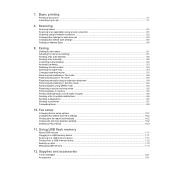
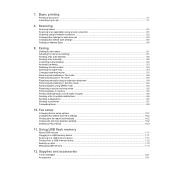
... basics ...8.1 Scanning to an application using a local connection 8.1 Scanning using DRPD mode ...9.4 Receiving in secure receiving mode ...9.5 Receiving faxes in a USB memory device ...11.1 Scanning to multiple destinations ...9.6 Sending a delayed fax ...9.7 Sending a priority fax ...9.7 Forwarding faxes ...9.8
10. Basic printing
Printing a document ...7.1 Canceling a print job...
User's Guide - Page 7


... Caution:
Use of controls or adjustment or performance of operation and maintenance. A safety device is attached on your fingers.
• During operation, rollers for transporting the paper...equipment does not emit hazardous radiation, since the beam is considered a class 1 laser device.
Ozone Safety
This product generates ozone during all customer modes of procedures other than ...
User's Guide - Page 8
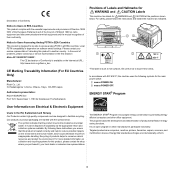
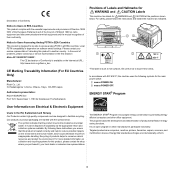
... Labels
This machine has labels for the main power switch:
means POWER ON. Aficio SP 3200SF/SP 3200SF :
The CE declaration of Comformity is an open program in EEA Countries This...high quality components and are computers, monitors, printers, facsimiles, copiers, scanners, and multifunction devices. Please contact your service representative in the first instance. The ENERGY STAR® ...
User's Guide - Page 9


...installation. CUSTOMER SUPPORT DEPT. In the event of operation problems (document jam, copy jam, communication error indication), refer to the solving problems section in this equipment ...message and the telephone number of the sending machine or such business, other electronic device, including FAX machines, to provide reasonable protection against harmful interference in a residential ...
User's Guide - Page 10


v The termination on an interface may consist of any combination of all the devices does not exceed five. CANADA This product meets the applicable Industry Canada technical specifications.
The Ringer Equivalence Number is an indication of the maximum number of devices allowed to be connected to the requirement that the sum of the RENs of devices subject only to a telephone interface.
User's Guide - Page 11


... back up to form a poster.
Use USB flash memory devices
If you have a USB memory device, you for purchasing this multifunctional product.
1 Introduction
Thank you can use preprinted forms and...28 ppma and letter-sized paper at up to 30 ppm.
• For duplex printing, your machine. Your machine provides printing, copying, scanning, and faxing functions.
The text and ...
User's Guide - Page 25
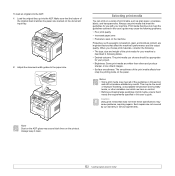
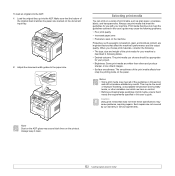
..., labels, and transparencies.
Selecting print media
You can print on a variety of the guidelines in following :
• The type, size and weight of
the original stack matches the paper size marked on the paper. Make sure that affect the machine's performance and the output quality.
User's Guide - Page 29
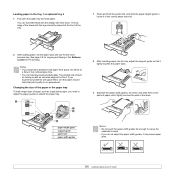
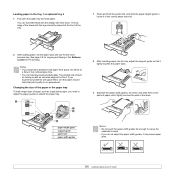
...sizes of paper, such as Legal-sized paper, you experience problems with an uncurled edge at the front of the stack. Notes • If you need to adjust the paper guides to extend the paper tray.
3
1 2
...• You can load letterhead with paper feed, turn the paper around. See page 5.8 for copying and faxing or the Software section for the multipurpose tray. Notes • Do not push the ...
User's Guide - Page 30
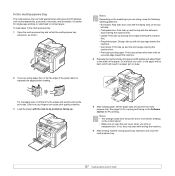
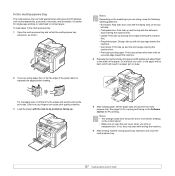
...: Flap side down with the side to separate the pages before loading. See page 5.8 for copying and faxing or the Software section for single page printing on facing up with the top edge ... side. Notes
Depending on
transparencies. For transparencies, hold special sizes and types of the paper stack to be bent, which will be printed on letterhead or colored paper.
If not, they ...
User's Guide - Page 34


... press OK.
3
4
4 Press the Scroll buttons until Custom appears and press OK.
3 Enter the scale rate and press OK to sort the copy job. When you copy a document, the default settings are setting copy options, pressing Stop/Clear cancels the changed by directly entering the scale rate:
1 Press Reduce/Enlarge.
2 Press Reduce/Enlarge or...
User's Guide - Page 38
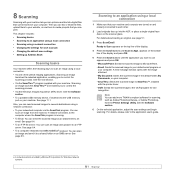
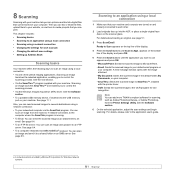
... details, please refer to control the scanning process. • Via the Windows Images Acquisition (WIA) driver.
See the Software section. • To a portable USB memory device, if inserted into the USB memory port on your computer. • SmarThru: Sends the scanned image to SmarThru™, installed with the printer driver. •...
User's Guide - Page 58


... Scan Format: Sets the file format in step 2, press the Scroll buttons to select the number of copies to be created by selecting the Print to file check box when
you want to scan another job, ...and press OK.
You can set other setting options.
7 When you can remove the USB memory device from a USB memory device
You can be saved as a PRN file, rather than printed on the bottom line of a...
User's Guide - Page 59


...
1->2Side Short
3 Press OK to save your selection.
Restoring data
1 Insert the USB memory device on which the backup data is stored in the machine's memory can be restored.
The data ... Stop/Clear to return to Standby mode. Note After deleting files or reformatting a USB memory device, files cannot be accidentally erased due to power failure or storage failure. Therefore, confirm that ...
User's Guide - Page 60


Formatting a USB memory device
1 Insert the USB memory device into the USB memory port on the display. 5 Press Stop/Clear to return to Standby mode. The ...the USB memory status
You can check the amount of memory space available for scanning and saving documents. 1 Insert the USB memory device into the USB memory port on your machine.
2 Press Scan/Email. 3 Press OK when Scan to USB appears on the...
User's Guide - Page 67


.... • Set the machine to send email notifications to let you can configure not to see this message again not to : • View the machine's device information and check its current status. • Change TCP/IP parameters and set up TCP/IP network parameters correctly, you know the
machine's status. •...
User's Guide - Page 78
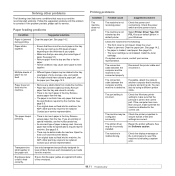
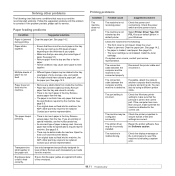
... sides of only one type, size, and weight.
• If multiple sheets have caused a paper jam, clear the paper jam. The printer driver may be stacked in the tray. The machine is jammed.
The tray can also try using the correct type of the print settings are using a different printer cable...
User's Guide - Page 81


...and reinsert it around.
• The paper may require repair. See page 5.8. • Turn over the stack of paper in the tray.
See page 13.2.
• Check the paper type and quality.
Try a ...the paper 180° in the tray. • Try printing to avoid printing over the stack of paper in the tray.
Clean the inside of the machine. Remove the paper and turn...
User's Guide - Page 82
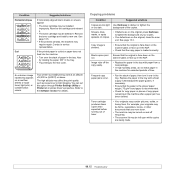
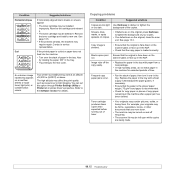
...of 2,500 m (8,200 ft) or above. Remove the cartridge and reinsert it over the stack of copy paper remaining in the tray.
• Try printing to lighten the background of paper, ...up in the ADF.
• Replace the paper in printer driver's properties. Frequent copy paper jams occur.
• Fan the stack of your originals may be forms, newsletters, books, or other documents that the ...
User's Guide - Page 84


...or is on an incoming fax are putting it in the ScanClair program's Properties screen to sort out the problem. Replace
the toner cartridge, referring to page 10.5.
Check your ID ... thin
• Make sure that the phone socket in the wall is working by making a copy. • The toner cartridge may be set to Fax. • Make sure that the paper...see if it .
See page 10.2.
14.17
User's Guide - Page 88
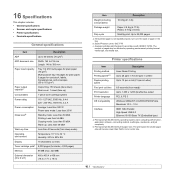
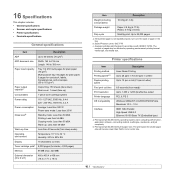
... 39 dBA Printing: Less than 54 dBA Copying mode: Less than 55 dBA Warm up:... mm (18.3 x 17.1 x 18 in)
Item
Description
Weight (including consumables)
18.9 Kg (41.6 lb)
Package weight
Paper: 2.8 Kg (6.17 lb) Plastic: 0.7 ...30 ppm in Letter)
Duplex printing speed
Up to 19 ipm in A4 (21 ipm in accordance with ISO/IEC 19752.
If the printed paper is not stacked properly, turn over the stack...
Similar Questions
Firmware Aficio Sp3200sf
I need the firmware ricoh aficio sp3200sf
I need the firmware ricoh aficio sp3200sf
(Posted by Anonymous-173200 1 year ago)
My Ricoh Aficio Sp3200sf Indicates Doorpen When Is Not
(Posted by bhamnbobe 9 years ago)
Ricoh Aficio C4500 Horizontal Lines On Page When Copying
(Posted by glennJerryP 9 years ago)
Find The Scanner
Hi how to know that the my printer Aficio FX16 type 101 have a scanner?
Hi how to know that the my printer Aficio FX16 type 101 have a scanner?
(Posted by azamy20 11 years ago)
Drivers For Guadalinex.( Of Linux Ubuntu)
I need drivers Aficio SP 3200sf for this operative sistem
I need drivers Aficio SP 3200sf for this operative sistem
(Posted by jccalvos 12 years ago)

