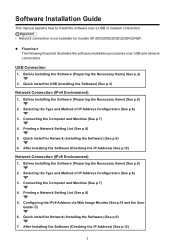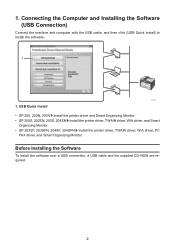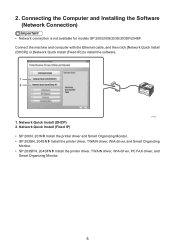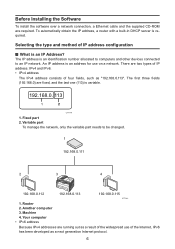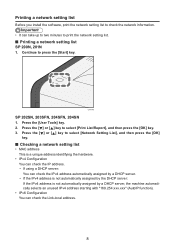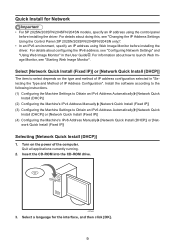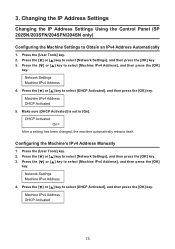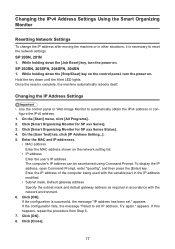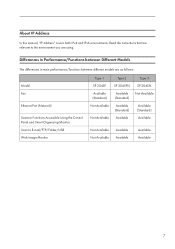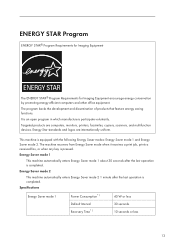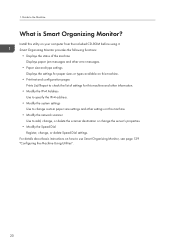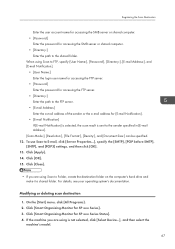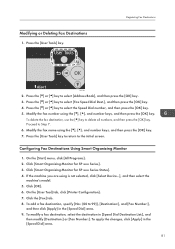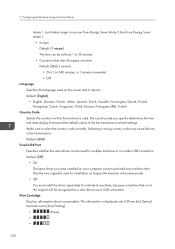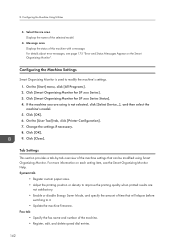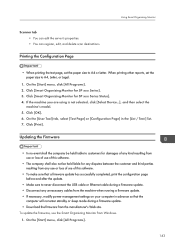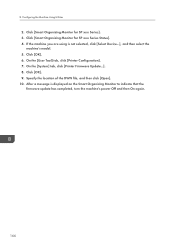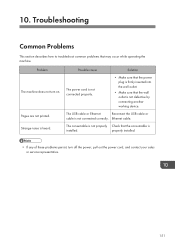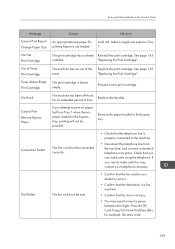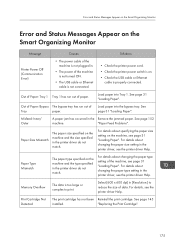Ricoh Aficio SP 204SN Support Question
Find answers below for this question about Ricoh Aficio SP 204SN.Need a Ricoh Aficio SP 204SN manual? We have 3 online manuals for this item!
Question posted by rachmatmanunggal on February 20th, 2014
Installation Error
Cannot Install Driver on Windows 8
Current Answers
Answer #1: Posted by TommyKervz on February 20th, 2014 4:06 AM
Hi. You may be having a non-Windows 8 driver bundle. Try and download the right bundle from here and retry.
Related Ricoh Aficio SP 204SN Manual Pages
Similar Questions
I Have The Same Issue On The Same Printer...how Do I Get It To Reset The Error
code??
code??
(Posted by Wyattcharlesjames 7 years ago)
Error: Scan To Folder On Ricoh Sp 204
I have a ricoh sp 204 and I can not scan to folder. My settings in Smart Organizing Monitor is: Addr...
I have a ricoh sp 204 and I can not scan to folder. My settings in Smart Organizing Monitor is: Addr...
(Posted by aratecniargimeno 9 years ago)
How Do I Install Driver For Ricoh Aficio Sp 3410
(Posted by Bobcmhp60 10 years ago)
Fusing Unit Error On Ricoh Aficio C4500.
I replaced the Fusing Unit because of sc548 error code message. That message is gone and I am gettin...
I replaced the Fusing Unit because of sc548 error code message. That message is gone and I am gettin...
(Posted by wpluttman 11 years ago)