Ricoh Aficio SP 3410SF Support Question
Find answers below for this question about Ricoh Aficio SP 3410SF.Need a Ricoh Aficio SP 3410SF manual? We have 1 online manual for this item!
Question posted by Bobcmhp60 on March 19th, 2014
How Do I Install Driver For Ricoh Aficio Sp 3410
The person who posted this question about this Ricoh product did not include a detailed explanation. Please use the "Request More Information" button to the right if more details would help you to answer this question.
Current Answers
There are currently no answers that have been posted for this question.
Be the first to post an answer! Remember that you can earn up to 1,100 points for every answer you submit. The better the quality of your answer, the better chance it has to be accepted.
Be the first to post an answer! Remember that you can earn up to 1,100 points for every answer you submit. The better the quality of your answer, the better chance it has to be accepted.
Related Ricoh Aficio SP 3410SF Manual Pages
User Guide - Page 9
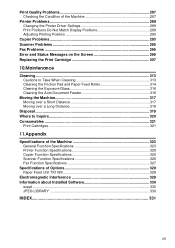
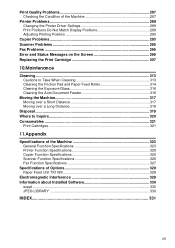
... Problems 287 Checking the Condition of the Machine 287
Printer Problems 288 Changing the Printer Driver Settings 289 Print Positions Do Not Match Display Positions 289 Adjusting Printing Position 290
Copier Problems... of Options 328 Paper Feed Unit TK1080 328
Electromagnetic Interference 329 Information about Installed Software 330
expat ...330 JPEG LIBRARY ...330
INDEX...331
vii
User Guide - Page 19
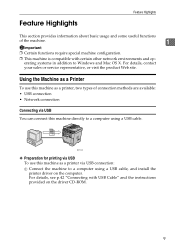
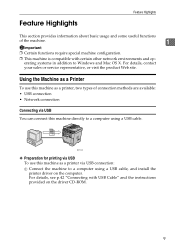
...: A Connect the machine to a computer using a USB cable.
Using the Machine as a Printer
To use this machine directly to a computer using a USB cable, and install the printer driver on the driver CD-ROM.
9 For details, see p.42 "Connecting with certain other network environments and operating systems in addition to Windows and Mac OS X.
User Guide - Page 20
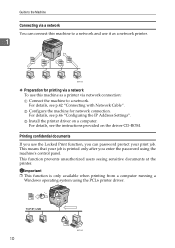
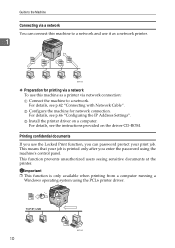
... use the Locked Print function, you enter the password using the PCL6 printer driver.
10
BSP004S For details, see p.46 "Configuring the IP Address Settings".
Important...as a network printer.
1
BSP003S
❖ Preparation for network connection. C Install the printer driver on the driver CD-ROM. This function prevents unauthorized users seeing sensitive documents at the printer. ...
User Guide - Page 25
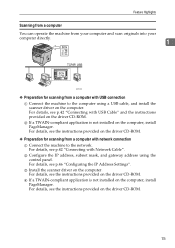
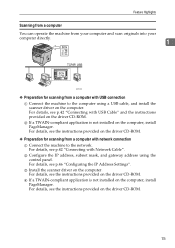
... network. For details, see the instructions provided on the computer. B Configure the IP address, subnet mask, and gateway address using a USB cable, and install the scanner driver on the driver CD-ROM.
❖ Preparation for scanning from a computer with network connection A Connect the machine to the computer using the control panel. For details...
User Guide - Page 30
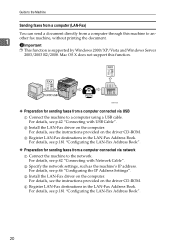
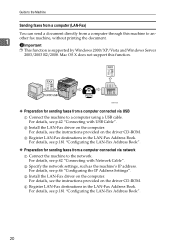
Guide to the Machine
Sending faxes from a computer (LAN-Fax) You can send a document directly from a computer through this function. B Install the LAN-Fax driver on the computer. C Install the LAN-Fax driver on the computer. For details, see p.46 "Configuring the IP Address Settings". For details, see p.181 "Configuring the LAN-Fax Address Book...
User Guide - Page 52
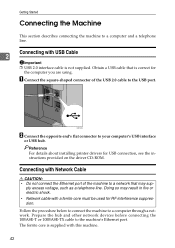
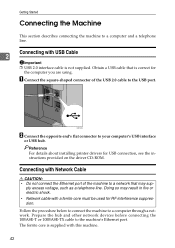
...connect the Ethernet port of the USB 2.0 cable to a computer and a telephone line. Reference For details about installing printer drivers for
the computer you are using. Doing so may sup-
Obtain a USB cable that may result in fire or...'s Ethernet port. Prepare the hub and other network devices before connecting the 10BASE-T or 100BASE-TX cable to a computer through a network.
User Guide - Page 53
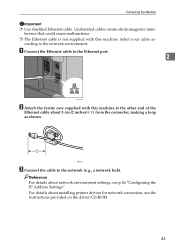
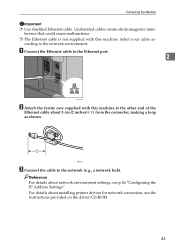
...machine.
For details about network environment settings, see the instructions provided on the driver CD-ROM.
43 Unshielded cables create electromagnetic inter-
BBM011S
C Connect the ...inches) ( ) from the connector, making a loop as shown. Reference For details about installing printer drivers for network connection, see p.46 "Configuring the IP Address Settings". Select your cable ac...
User Guide - Page 63
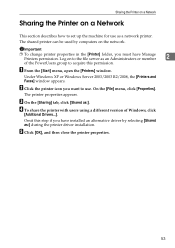
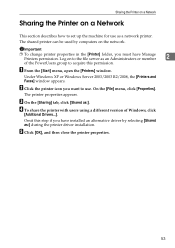
...shared printer can be used by selecting [Shared as:] during the printer driver installation. Log on to the file server as an Administrators or member
2
of Windows, click
[Additional Drivers...]. Under Windows XP or Windows Server 2003/2003 R2/2008, the [...B Click the printer icon you want to acquire this step if you must have installed an alternative driver by computers on the network.
User Guide - Page 65
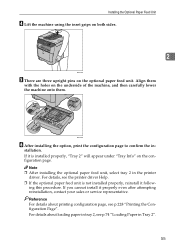
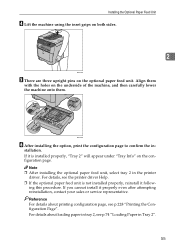
... lower the machine onto them
with the holes on the optional paper feed unit.
Align them . BSP035S
F After installing the option, print the configuration page to confirm the in the printer
driver. If you cannot install it follow- For details about printing configuration page, see p.74 "Loading Paper in Tray 2".
55
Reference For...
User Guide - Page 109
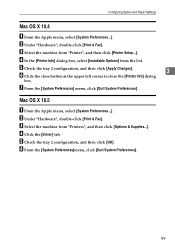
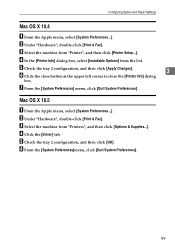
D In the [Printer Info] dialog box, select [Installable Options] from "Printers", and then click [Options & Supplies...]. E ...Hardware", double-click [Print & Fax]. F From the [System Preferences]menu, click [Quit System Preferences].
99
D Click the [Driver] tab. C Select the machine from the list.
B Under "Hardware", double-click [Print & Fax]. C Select the machine from...
User Guide - Page 162


... depending on the network, make sure you have se-
For more information, see the TWAIN driver Help or the manual for PageManager.
C On the [File] menu, click [Select Source...].... the [File] menu, and select the scanner again.
❒ You can use the launcher installed with PageManager to perform the following procedure uses Windows XP and PageManager as required, and then click...
User Guide - Page 231
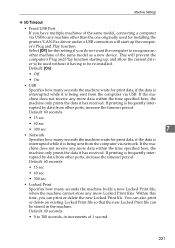
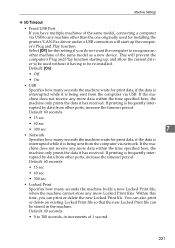
...installed. If printing is being sent from other ports, increase the timeout period. This will start up , and allow the current driver to be stored in increments of the same model as a new device... machine cannot store any more Locked Print files. Select [Off] for installing the printer/LAN-Fax driver under a USB connection will prevent the computer's Plug and Play function ...
User Guide - Page 258


... sheet printed on both sides.
Description Shows the total number of pages printed using the printer driver, lists/reports printed from the [List Print] menu under [PDL Settings] and [Reports Print...Shows whether or not the fax card is installed.
Shows the serial number of firmware installed on the machine. Shows the total memory installed on the machine.
Configuring the Machine Using...
User Guide - Page 316


... function failed because there was removed before the chine.
Error
Unsupported Device Press Clear Key
USB Flash Disconnect Press Clear Key
9
USB Flash...Install tray 2.
• Select a tray other than tray 2 using the printer driver. The paper type set for printing, but tray 2 was used. The Scan to USB function failed because a USB device other than a flash disk was not installed...
User Guide - Page 347
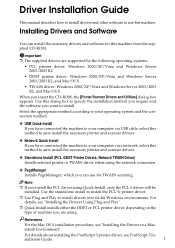
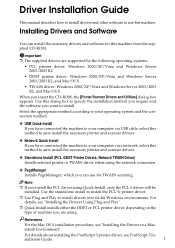
...Important ❒ The supplied drivers are using Quick Install, only the PCL 6 driver will be
installed. For details, see "Installing the Drivers Using Plug and Play".
❒ Quick Install installs either the DDST or PCL printer driver, depending on the type of machine you can install the necessary drivers and software for TWAIN scanning.
Installing Drivers and Software
You can...
User Guide - Page 351
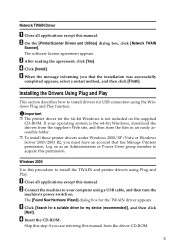
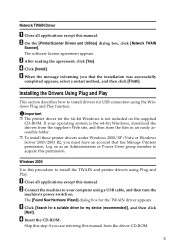
...-ROM. D Insert the CD-ROM. D Click [Install]. C After reading the agreement, click [Yes].
Important ❒ The printer driver for USB connection using Plug and Play.
C Click [Search for a suitable driver for the TWAIN driver appears.
The software license agreement appears. The [Found New Hardware Wizard] dialog box for my device (recommended)], and then click
[Next].
User Guide - Page 352
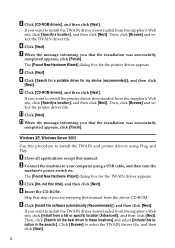
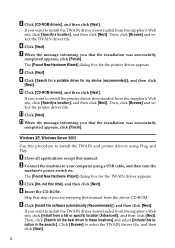
... [Found New Hardware Wizard] dialog box for my device (recommended)], and then click
[Next].
Skip this procedure to install the printer driver downloaded from a list or specific location (Advanced)], and then click [Next]. Click [Browse] to install the TWAIN driver downloaded from the supplier's Web site, click [Install from the supplier's Web site, click [Specify a location...
User Guide - Page 353
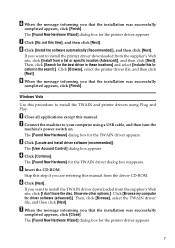
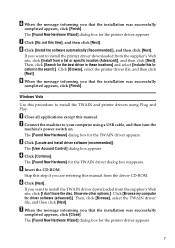
... click [Next].
The [Found New Hardware] for the printer driver appears. F Click [Next].
F When the message informing you are referring this manual from the driver CD-ROM.
The [Found New Hardware Wizard] dialog box for the TWAIN driver dialog box reappears.
C Click [Locate and install driver software (recommended)]. Skip this time], and then click [Next...
User Guide - Page 358
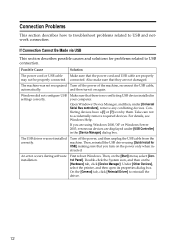
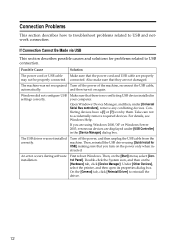
... Cause
Solution
The power cord or USB cable Make sure that you are displayed under [Universal Serial Bus controllers], remove any conflicting devices. The machine was not installed correctly. The USB driver was not recognized Turn off the power, and then unplug the USB cable from the machine. Turn off the power of...
User Guide - Page 360


... machine.
A Insert the CD-ROM into the CD-ROM drive. Drivers for This Machine
Operations require installing drivers appropriate to your operating system.
The installer starts.
Explorer starts and displays the contents of the CD-ROM. B Click [Browse This CD-ROM].
The following drivers are included on the CD-ROM
This section describes the CD...
Similar Questions
How To Instal Pcl Driver Aficio Mp C2051 On Mac Ox
(Posted by derbub 9 years ago)
How To Change Ip Address On Ricoh Aficio Sp 3410
(Posted by shanViking 10 years ago)

