Ricoh Aficio SP 204SN Support Question
Find answers below for this question about Ricoh Aficio SP 204SN.Need a Ricoh Aficio SP 204SN manual? We have 3 online manuals for this item!
Question posted by rachmatmanunggal on February 20th, 2014
Setting Legal Paper Sp 204sn
Misteed : inner/Outer
Current Answers
There are currently no answers that have been posted for this question.
Be the first to post an answer! Remember that you can earn up to 1,100 points for every answer you submit. The better the quality of your answer, the better chance it has to be accepted.
Be the first to post an answer! Remember that you can earn up to 1,100 points for every answer you submit. The better the quality of your answer, the better chance it has to be accepted.
Related Ricoh Aficio SP 204SN Manual Pages
Software Installation Guide - Page 8
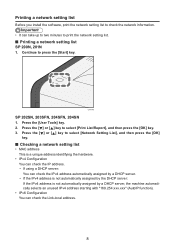
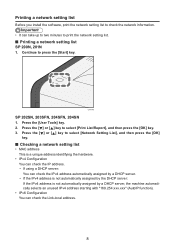
... can take up to two minutes to press the [Start] key. CTT175
SP 202SN, 203SFN, 204SFN, 204SN 1. Press the [ ] or [ ] key to select [Print List/...setting list
Before you install the software, print the network setting list to check the network information. • It can check the Link-local address.
8
Continue to print the network setting list.
■ Printing a network setting list SP...
Software Installation Guide - Page 9
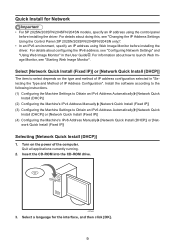
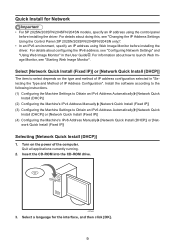
..., specify an IP address using Web Image Monitor before installing the driver. For details about doing this, see "Changing the IP Address Settings Using the Control Panel (SP 202SN/203SFN/204SFN/204SN only)".
• In an IPv6 environment, specify an IP address using the control panel before installing the driver. For information about...
Software Installation Guide - Page 13
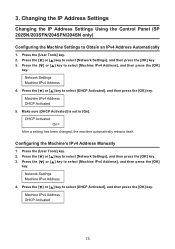
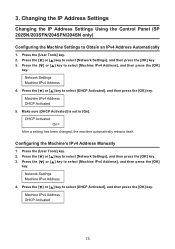
... been changed, the machine automatically reboots itself. Changing the IP Address Settings
Changing the IP Address Settings Using the Control Panel (SP 202SN/203SFN/204SFN/204SN only) Configuring the Machine Settings to [On]. Make sure [DHCP Activated] is set to Obtain an IPv4 Address Automatically
1. Press the [User Tools] key. 2. Press the [ ] or [ ] key to select...
Software Installation Guide - Page 17
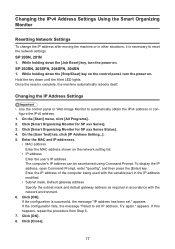
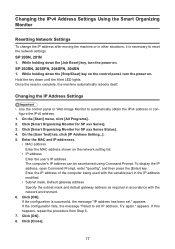
... is successful, the message "IP address has been set IP address. If the configuration is necessary to reset the network settings. SP 202SN, 203SFN, 204SFN, 204SN 1. On the [User Tool] tab, click [IP Address Setting...]. 5. appears. Changing the IPv4 Address Settings Using the Smart Organizing Monitor
Resetting Network Settings
To change the IP address after moving the...
User Guide - Page 3
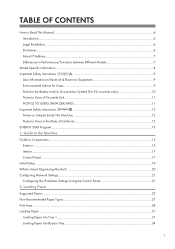
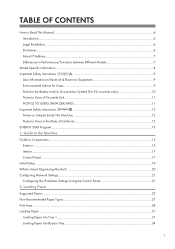
TABLE OF CONTENTS
How to Read This Manual...6
Introduction...6
Legal Prohibition...6
Disclaimer...6
About IP Address...7
Differences in Performance/Functions between ...Control Panel...17
Initial Setup...19
What is Smart Organizing Monitor?...20
Configuring Network Settings...21
Configuring the IP Address Settings Using the Control Panel 21
2. Guide to the Machine
Guide to Users ...
User Guide - Page 9
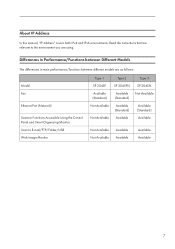
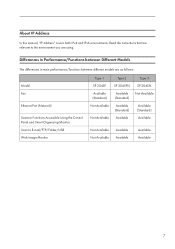
... Panel and Smart Organizing Monitor Scan to the environment you are relevant to E-mail/FTP/Folder/USB Web Image Monitor
Type 1 SP 204SF Available (Standard) Not Available
Not Available
Type 2
SP 204SFN
Available (Standard)
Available (Standard)
Available
Type 3 SP 204SN Not Available
Available (Standard) Available
Not Available Not Available
Available Available
Available Available
7
User Guide - Page 15
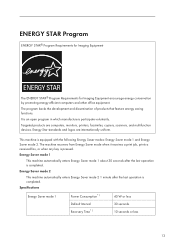
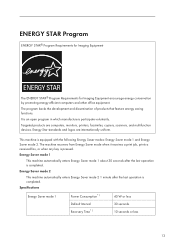
... energy efficient computers and other office equipment. Targeted products are internationally uniform. Energy Star standards and logos are computers, monitors, printers, facsimiles, copiers, scanners, and multifunction devices.
Energy Saver mode 1
This machine automatically enters Energy Saver mode 1 about 30 seconds after the last operation is completed. Energy Saver mode 2
This machine...
User Guide - Page 22
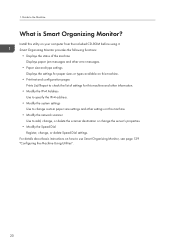
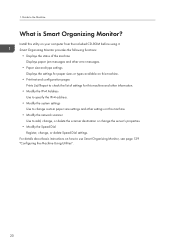
..., change, or delete the scanner destination or change the server's properties.
• Modify the Speed Dial Register, change custom paper size settings and other error messages.
• Paper size and type settings Displays the settings for paper sizes or types available on this machine.
• Print test and configuration pages Prints List/Report to check the...
User Guide - Page 36
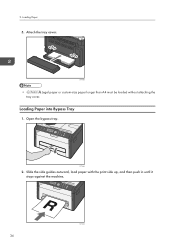
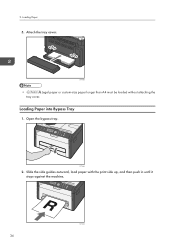
CTT095
•
Legal paper or custom-size paper longer than A4 must be loaded without attaching the
tray cover. Slide the side guides outward, load paper with the print side up, and then push in until it stops against the machine.
34
CTT032 Loading Paper into Bypass Tray
1. CTT063
2. Attach the tray cover.
2. Open the bypass tray. Loading Paper
5.
User Guide - Page 39
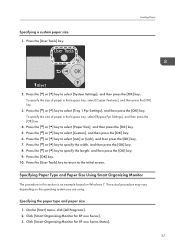
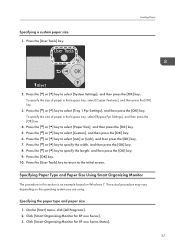
... Windows 7. Press the [ ] or [ ] key to select [System Settings], and then press the [OK] key. Specifying Paper Type and Paper Size Using Smart Organizing Monitor
The procedure in the bypass tray, select [Bypass Ppr Settings], and then press the [OK] key.
4.
Click [Smart Organizing Monitor for SP xxx Series Status].
37 Press the [ ] or [ ] key...
User Guide - Page 40
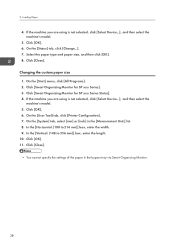
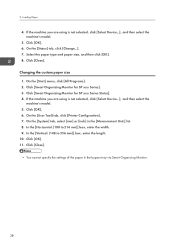
... select the machine's model.
5. Click [Close]. Click [Smart Organizing Monitor for SP xxx Series Status]. 4. Click [Close].
• You cannot specify the settings of the paper in the [Measurement Unit:] list. 8. Loading Paper
4. If the machine you are using is not selected, click [Select Device...], and then select the
machine's model. 5. On the [System] tab...
User Guide - Page 51
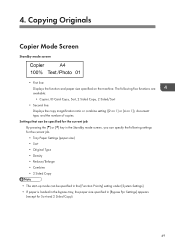
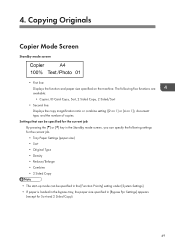
Copying Originals
Copier Mode Screen
Standby mode screen
• First line: Displays the function and paper size specified on 1]), document type, and the number of copies.
4. The following settings for the current job. • Tray Paper Settings (paper size) • Sort • Original Type • Density • Reduce/Enlarge • Combine • 2 Sided Copy
• The...
User Guide - Page 125
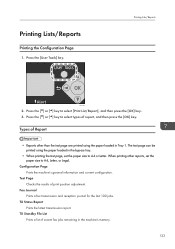
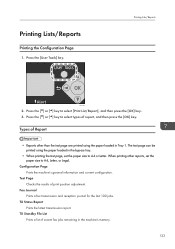
... the [User Tools] key.
Press the [ ] or [ ] key to A4, Letter, or Legal. The test page can be printed using the paper loaded in the machine's memory.
123
Test Page Checks the results of Report
• Reports other reports, set the paper size to select types of unsent fax jobs remaining in Tray 1. Printing...
User Guide - Page 144
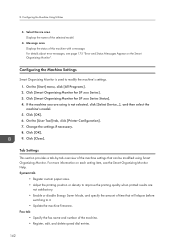
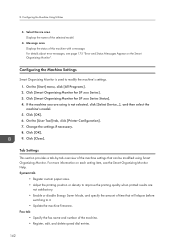
...Organizing Monitor for SP xxx Series Status]. 4. Change the settings if necessary. 8. Click [OK]. 9. Click [Close]. System tab
• Register custom paper sizes. &#...entries.
142
Configuring the Machine Settings
Smart Organizing Monitor is not selected, click [Select Device...], and then select the machine's model. 5.
Click [Smart Organizing Monitor for SP xxx Series]. 3. For ...
User Guide - Page 145
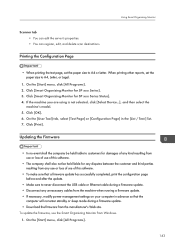
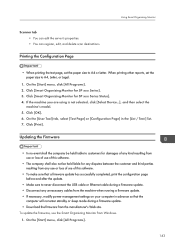
...Device...], and then select the
machine's model. 5. Click [Print]. Printing the Configuration Page
Using Smart Organizing Monitor
• When printing the test page, set the paper... be held liable for SP xxx Series Status]. 4. When printing other reports, set the paper size to never disconnect ... also not be held liable to A4, Letter, or Legal.
1. Scanner tab • You can edit the server...
User Guide - Page 170
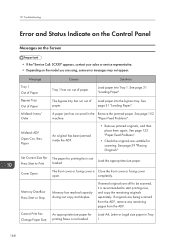
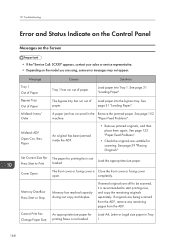
... Press Start or Stop
Cannot Print Fax Change Paper Size
Causes Tray 1 has run out of Paper Misfeed: Inner/ Outer
Misfeed: ADF Open Cov.
Solutions
Load paper into the bypass tray. Load paper into Tray 1.
See page 31 "Loading Paper".
Load A4, Letter or Legal size paper in the Remove the jammed paper. Troubleshooting
Error and Status Indicate on the...
User Guide - Page 171
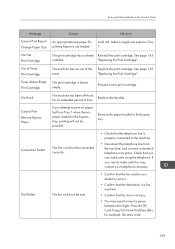
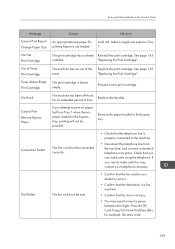
... Not Set Print Cartridge Out of the Replace the print cartridge. Prepare a new print cartridge.
Error and Status Indicate on paper fed from the machine, and connect a standard telephone in its place.
Solutions
Load A4, Letter or Legal size paper in the bypass tray.
If you attempt to insert a pause between dial digits. The...
User Guide - Page 176
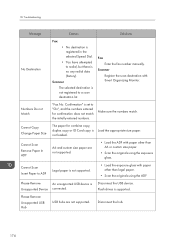
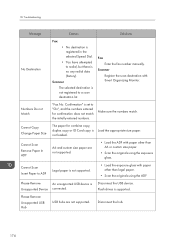
... registered to ADF
Legal paper is not loaded. Numbers Do not Match
"Fax No. Cannot Scan
Remove Paper In ADF
A6 and custom size paper are not supported. Cannot Copy Change Paper Size
The paper for confirmation does not match the initially-entered numbers. 10. Fax
Enter the fax number manually. Flash drives is
Unsupported Device connected.
User Guide - Page 177
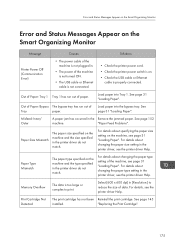
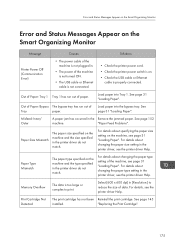
...paper size setting in the printer driver, see page 31 "Loading Paper".
Memory Overflow
The data is too large or complex to reduce the size of data. See page 145
installed.
Misfeed: Inner/ Outer
A paper...the USB cable or Ethernet cable is properly connected. For details about changing the paper type setting of the machine, see the printer driver Help. Print Cartridge Not Detected
The...
User Guide - Page 191
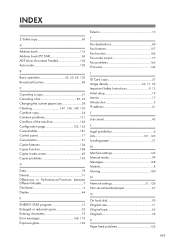
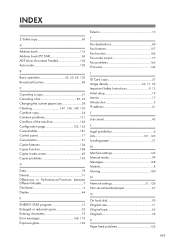
...Broadcast function 88
C
Canceling a copy 51 Canceling a fax 85, 95 Changing the custom paper size 38 Cleaning 147, 148, 149, 150 Combine copy 54 Common problems 151 Condition of...
Job cancel 45
L
Legal prohibition 6 Lists 101, 123 Loading paper 31
M
Machine settings 142 Manual mode 99 Messages 168 Models 8 Moving 180
N
Network settings 21, 126 Non-recommended paper 27
O
On hook ...
Similar Questions
Error: Scan To Folder On Ricoh Sp 204
I have a ricoh sp 204 and I can not scan to folder. My settings in Smart Organizing Monitor is: Addr...
I have a ricoh sp 204 and I can not scan to folder. My settings in Smart Organizing Monitor is: Addr...
(Posted by aratecniargimeno 9 years ago)
Why Does Most Things Go To By Pass Tray. How Do I Set Tray 1 As Default?
(Posted by keithnewberry 9 years ago)
How To Set Up The Email System On Ricoh Aficio Mp C3000
(Posted by dakev 10 years ago)
How Do I Stop Legal Paper From Jamming Through The Bypass On The Mp C4501?
Legal paper will jam going through the bypass on some models, but not others. Auto Paper select is o...
Legal paper will jam going through the bypass on some models, but not others. Auto Paper select is o...
(Posted by stevenblackwell 12 years ago)

