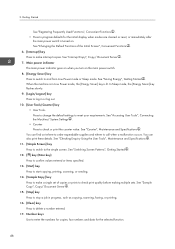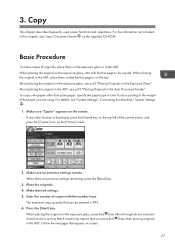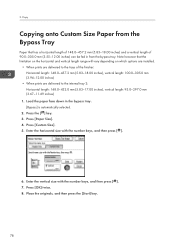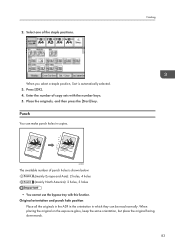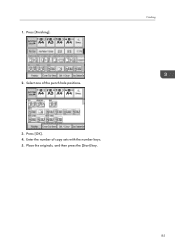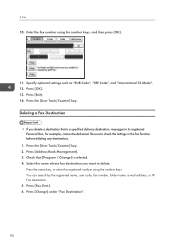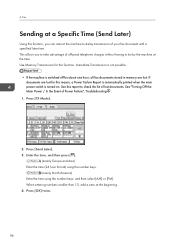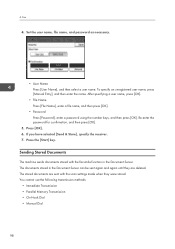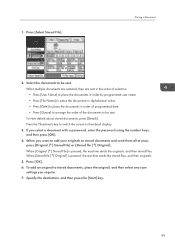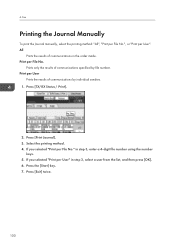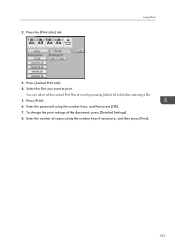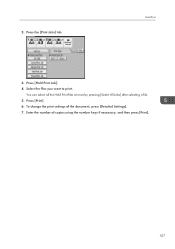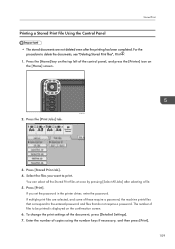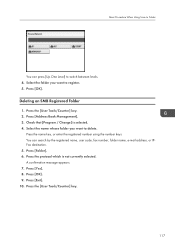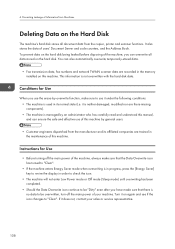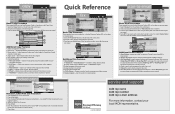Ricoh Aficio MP C5502 Support Question
Find answers below for this question about Ricoh Aficio MP C5502.Need a Ricoh Aficio MP C5502 manual? We have 3 online manuals for this item!
Question posted by nancyking42481 on July 26th, 2012
How Do You Enter A Pause When Entering Fax Numbers From The Key Board
The person who posted this question about this Ricoh product did not include a detailed explanation. Please use the "Request More Information" button to the right if more details would help you to answer this question.
Current Answers
Answer #1: Posted by freginold on July 27th, 2012 3:34 AM
There is a Pause button on the fax screen, right below where you would enter a phone number. Hit this button once for each pause you want to insert.
Related Ricoh Aficio MP C5502 Manual Pages
Similar Questions
How Do I Setup My Fax Number On Ricoh Aficio Mp C5502
(Posted by vaz 10 years ago)
How Do You Send A Fax To Yourself After Scanning In The Paper You Want To Send
(Posted by Anonymous-79987 11 years ago)
Enter Fax Numbers For Speed Dial
enter fax#/fax name in sequence, not like 00001, 00003, 00005, 00009, 00013,etc.
enter fax#/fax name in sequence, not like 00001, 00003, 00005, 00009, 00013,etc.
(Posted by Anonymous-36670 12 years ago)