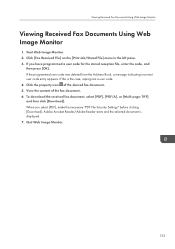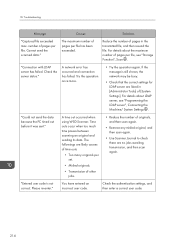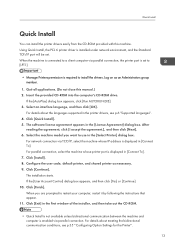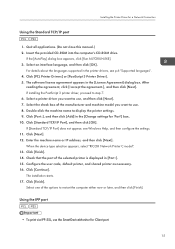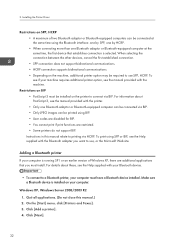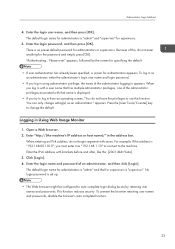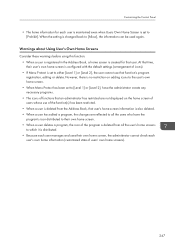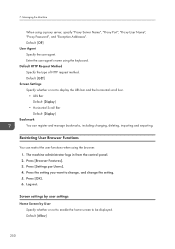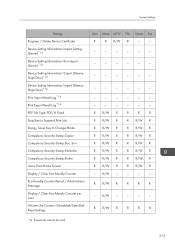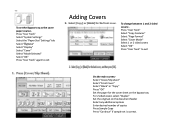Ricoh Aficio MP C5502 Support Question
Find answers below for this question about Ricoh Aficio MP C5502.Need a Ricoh Aficio MP C5502 manual? We have 3 online manuals for this item!
Question posted by jstrobach on July 1st, 2013
User Code Question.
We have User Code Authentication, all ok. but how do you exit? to go to the User Code sign in screen?
Current Answers
Answer #1: Posted by freginold on July 2nd, 2013 8:35 AM
Hi, to exit out from the main Copy screen, press and hold the yellow Clear button and then press the red Stop button, then release both buttons. Alternatively, you can also press the Energy Saver button.
Related Ricoh Aficio MP C5502 Manual Pages
Similar Questions
How To Clear User Code On The Aficio Mp C5502?
(Posted by zakntrigg 9 years ago)
Cannot Print To Ricoh Aficio C2050 From Windows 7 Authentication Error
(Posted by jamusta 10 years ago)
Ricoh Aficio Mp C3002 Cannot Print Authentication Failed Win 7
(Posted by musjbc 10 years ago)
Main Copier Screen For Use With User Codes
I have added user codes (i.e. 'programs'), however our machine still defaults to not requiring codes...
I have added user codes (i.e. 'programs'), however our machine still defaults to not requiring codes...
(Posted by mvoffice 11 years ago)