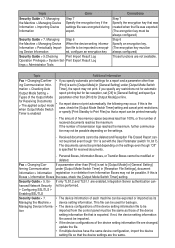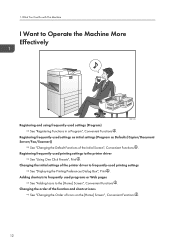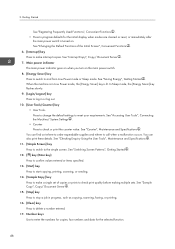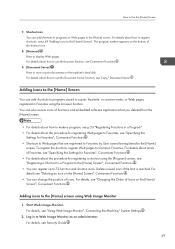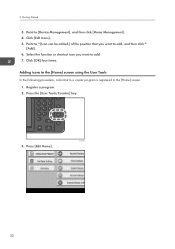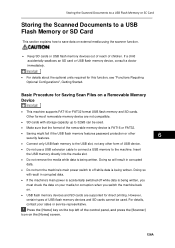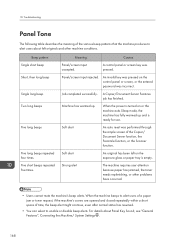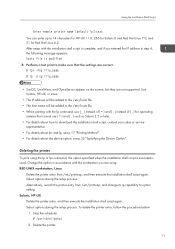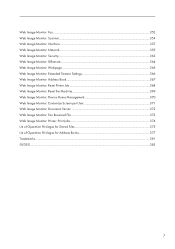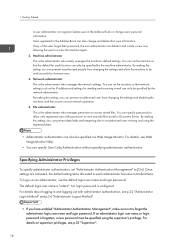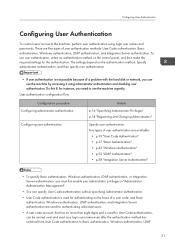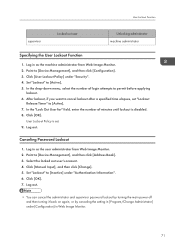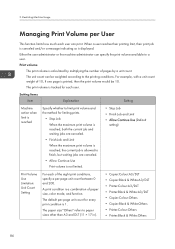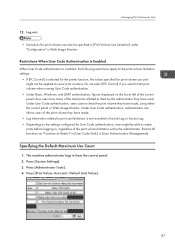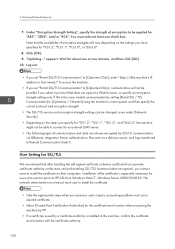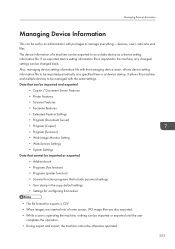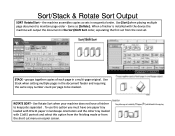Ricoh Aficio MP C5502 Support Question
Find answers below for this question about Ricoh Aficio MP C5502.Need a Ricoh Aficio MP C5502 manual? We have 3 online manuals for this item!
Question posted by mvoffice on August 28th, 2012
Main Copier Screen For Use With User Codes
I have added user codes (i.e. 'programs'), however our machine still defaults to not requiring codes at all. Is there a step I have missed? Our Ricoh tech set up our other machine and I immediately entered codes without a problem. I'm wondering if this machine was simply just set up differently. Also the 'log in/out' button is inoperable and just emits a long tone when pressed. Thank you.
Current Answers
Answer #1: Posted by freginold on August 29th, 2012 3:27 AM
Once you've created the user codes, you need to enable the user code function through User Tools. Go to System Settings and then the Administrator Tools tab, and look for the option for User Code Management. Once you've found that (you may have to scroll down to see it) select all of the functions (ie. copy, fax, etc.) that you want to enable user codes for and press OK. Once you exit out of User Tools, the user code management will be turned on, and you'll have to enter a user code to use that function.
Related Ricoh Aficio MP C5502 Manual Pages
Similar Questions
How To Log In And Out Of Ricoh Aficio Using User Code
(Posted by Jefran 9 years ago)
How To Clear User Code On The Aficio Mp C5502?
(Posted by zakntrigg 9 years ago)
User Code Question.
We have User Code Authentication, all ok. but how do you exit? to go to the User Code sign in screen...
We have User Code Authentication, all ok. but how do you exit? to go to the User Code sign in screen...
(Posted by jstrobach 10 years ago)
How Do I Block Color Printing From All Users? Or Make It Necessary To Use A Code
I need to block all color printing or set up a code for color printing for my office.
I need to block all color printing or set up a code for color printing for my office.
(Posted by danielldaniels 11 years ago)
How To Succesfully Print Labels From The Ricoh Alficio Mp C5502
When trying to print labels the printer will print the labels but also prints an echo slightly faded...
When trying to print labels the printer will print the labels but also prints an echo slightly faded...
(Posted by emilywest 11 years ago)