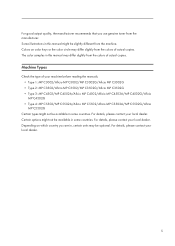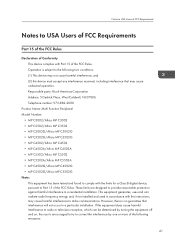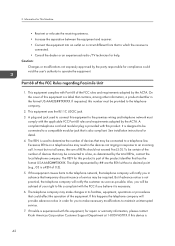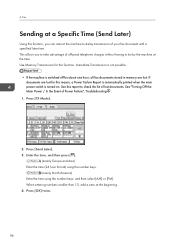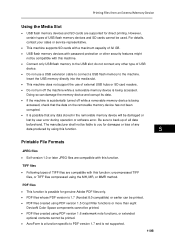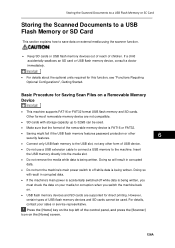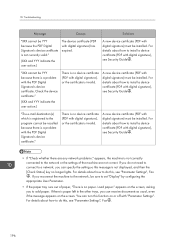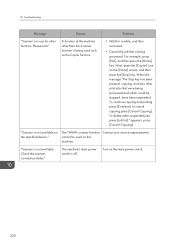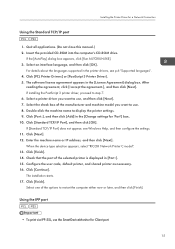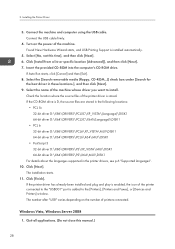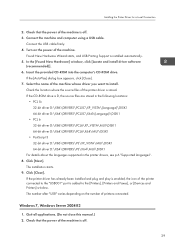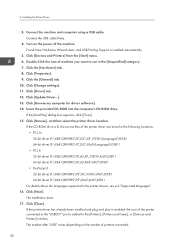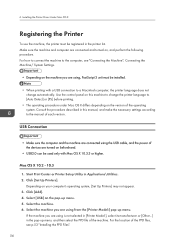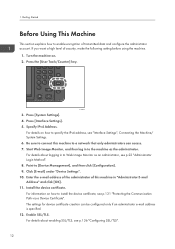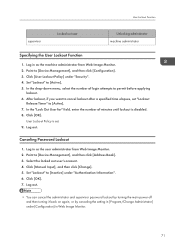Ricoh Aficio MP C5502 Support Question
Find answers below for this question about Ricoh Aficio MP C5502.Need a Ricoh Aficio MP C5502 manual? We have 3 online manuals for this item!
Question posted by Thirisen on August 6th, 2014
How To Turn On Ricoh C5502
The person who posted this question about this Ricoh product did not include a detailed explanation. Please use the "Request More Information" button to the right if more details would help you to answer this question.
Current Answers
Answer #1: Posted by freginold on October 3rd, 2014 4:03 PM
If the copier is plugged in, you can turn the C5502 on by simply pressing the orange power switch. This power switch is located to the left of the first paper tray, on the front side of the copier.
Related Ricoh Aficio MP C5502 Manual Pages
Similar Questions
How To Clear User Code On The Aficio Mp C5502?
(Posted by zakntrigg 9 years ago)
How To Update Address Book In Ricoh Aficio Mp C5502 Online?
(Posted by bthomson 10 years ago)
Ricoh Aficio Mp C5002 And C5502 Errors
Ricoh Aficio MP C5002 and C5502 getting run out of extended memory and cannot refresh document error...
Ricoh Aficio MP C5002 and C5502 getting run out of extended memory and cannot refresh document error...
(Posted by bflourentzou 11 years ago)