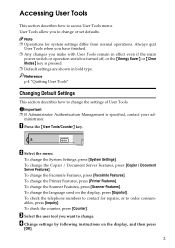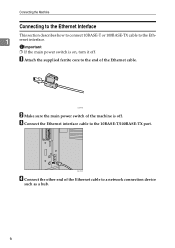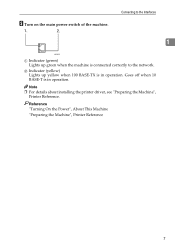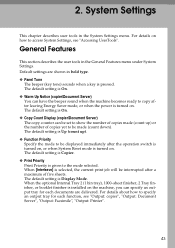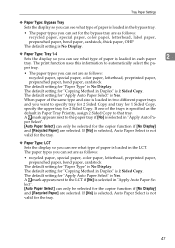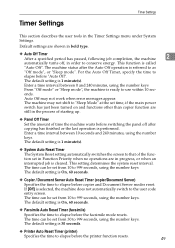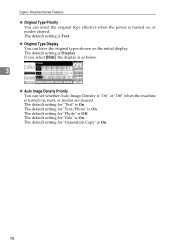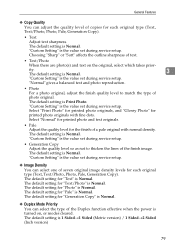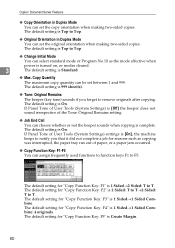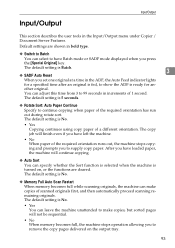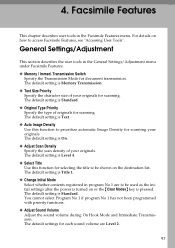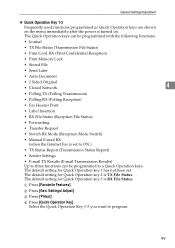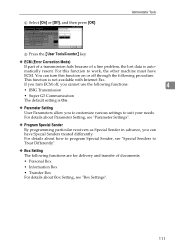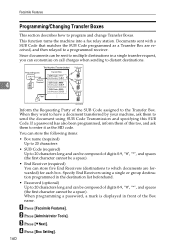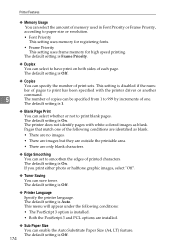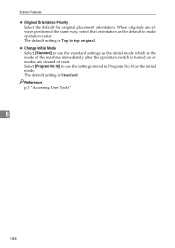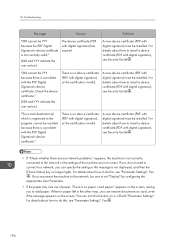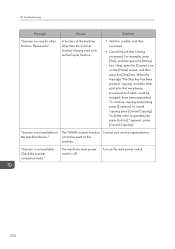Ricoh Aficio MP C4502 Support Question
Find answers below for this question about Ricoh Aficio MP C4502.Need a Ricoh Aficio MP C4502 manual? We have 2 online manuals for this item!
Question posted by panchjday on April 12th, 2014
How Do I Turn Off Color On Ricoh Mp C4502
The person who posted this question about this Ricoh product did not include a detailed explanation. Please use the "Request More Information" button to the right if more details would help you to answer this question.
Current Answers
Answer #1: Posted by freginold on April 26th, 2014 2:22 PM
To turn off color for printing, in your print driver properties, change the color option from Color to Black & White. The steps for doing this depend on what type of operating system you have and what type of print driver you have.
To turn off color for copying, select Black & White in the upper left area of the copier screen, then press the Program button and follow the prompts to program the current settings as default.
To turn off color for copying, select Black & White in the upper left area of the copier screen, then press the Program button and follow the prompts to program the current settings as default.
Related Ricoh Aficio MP C4502 Manual Pages
Similar Questions
How Do I Turn The Finisher On For Ricoh Aficio Mp C5501
(Posted by 777ma 10 years ago)
How To Turn Off Duplexing On A Ricoh Aficio Mp C4502
(Posted by canMar00 10 years ago)
Error Sc400 Of Aficio Color Mp C 2030
There's error sc4oo of ricoh aficio mp c 2030. I've tried to switch off and turn on again, but error...
There's error sc4oo of ricoh aficio mp c 2030. I've tried to switch off and turn on again, but error...
(Posted by wiwiadipura 11 years ago)