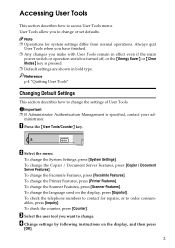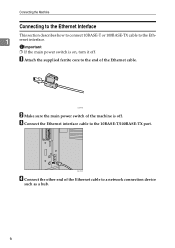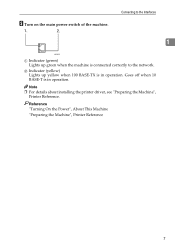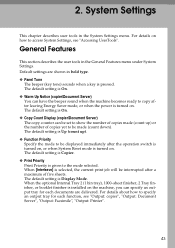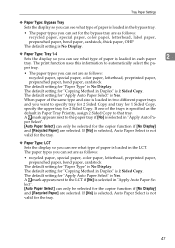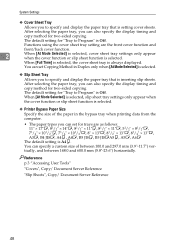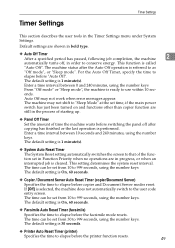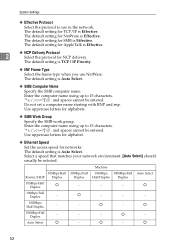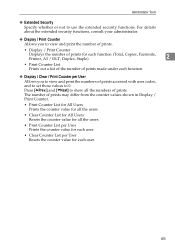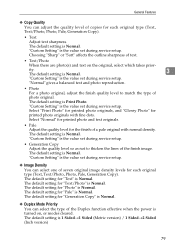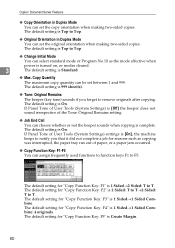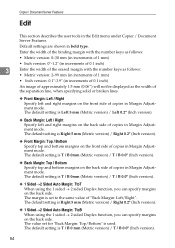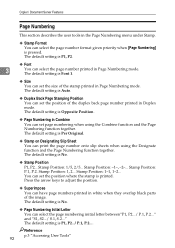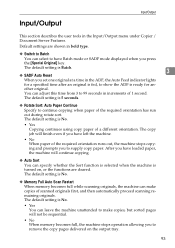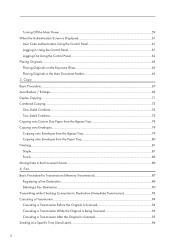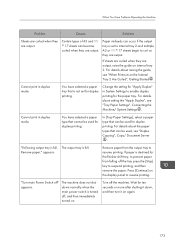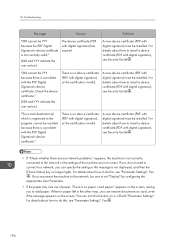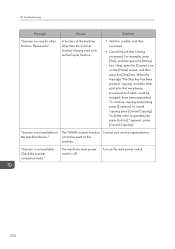Ricoh Aficio MP C4502 Support Question
Find answers below for this question about Ricoh Aficio MP C4502.Need a Ricoh Aficio MP C4502 manual? We have 2 online manuals for this item!
Question posted by canMar00 on October 23rd, 2013
How To Turn Off Duplexing On A Ricoh Aficio Mp C4502
The person who posted this question about this Ricoh product did not include a detailed explanation. Please use the "Request More Information" button to the right if more details would help you to answer this question.
Current Answers
Answer #1: Posted by freginold on November 22nd, 2013 6:58 AM
Hi, to turn it off for copying, go to the copy screen, de-select the duplex option, press the Program button, and select Program As Defaults, then confirm your choice.
To turn off duplexing for printing, you'll need to go into your print driver's properties -- how to do this depends on which operating system you are using, as well as which print driver -- and turn off duplexing there.
To turn off duplexing for printing, you'll need to go into your print driver's properties -- how to do this depends on which operating system you are using, as well as which print driver -- and turn off duplexing there.
Related Ricoh Aficio MP C4502 Manual Pages
Similar Questions
How To Find Ip Address On Ricoh Aficio Mp C4502 Ps Printer
(Posted by stefjane 9 years ago)
How Do I Scan And Send An Email With Ricoh Aficio Mp C4502
(Posted by r151Jamie 10 years ago)