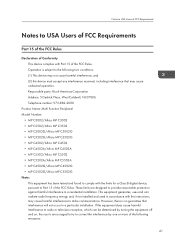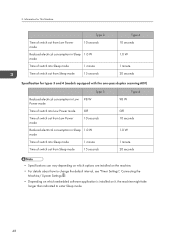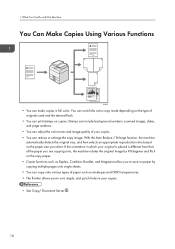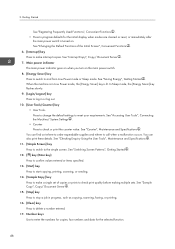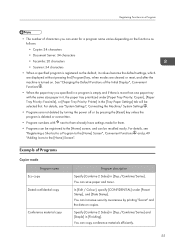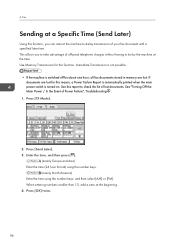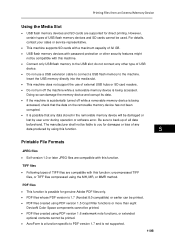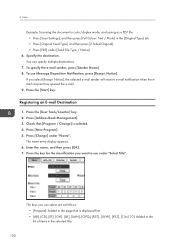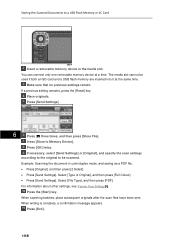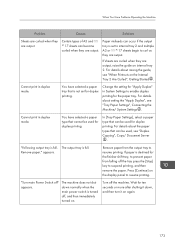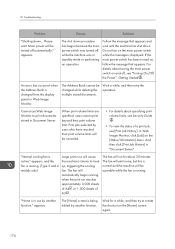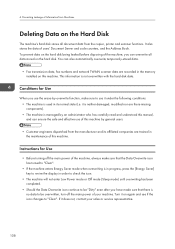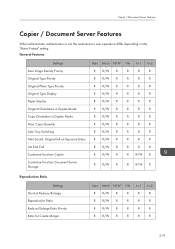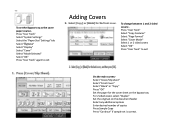Ricoh Aficio MP C5502 Support Question
Find answers below for this question about Ricoh Aficio MP C5502.Need a Ricoh Aficio MP C5502 manual? We have 3 online manuals for this item!
Question posted by bagordo on May 26th, 2014
How To Turn On Duplex Mode On Ricoh C5502
The person who posted this question about this Ricoh product did not include a detailed explanation. Please use the "Request More Information" button to the right if more details would help you to answer this question.
Current Answers
Answer #1: Posted by freginold on July 23rd, 2014 11:06 AM
Hi, the instructions for printing double-sided vary depending on which print driver you are using. In general, go into the print preferences when you are about to print something and look for the Duplexor Double-Sided or Two-Sided option. This setting may be under the Paper Tab, or in some drivers it will be under Job Details and then Edit. Set it for On, or if you are given several choices, choose the long edge or short edge bind.
Related Ricoh Aficio MP C5502 Manual Pages
Similar Questions
How To Clear User Code On The Aficio Mp C5502?
(Posted by zakntrigg 9 years ago)
How To Scan In Duplex Mode In A Ricoh Aficio C3501
(Posted by jerdsdf 10 years ago)
Ricoh Aficio Mp C5002 And C5502 Errors
Ricoh Aficio MP C5002 and C5502 getting run out of extended memory and cannot refresh document error...
Ricoh Aficio MP C5002 and C5502 getting run out of extended memory and cannot refresh document error...
(Posted by bflourentzou 11 years ago)
Print In Duplex Mode In Mp C3500
How to print in duplex mode in preprinted paper on MP C3500
How to print in duplex mode in preprinted paper on MP C3500
(Posted by Tuga 12 years ago)