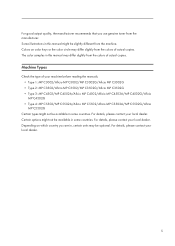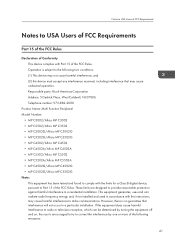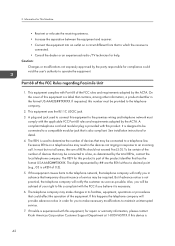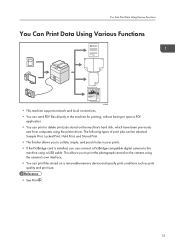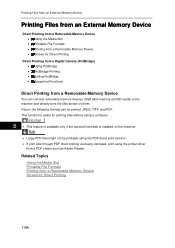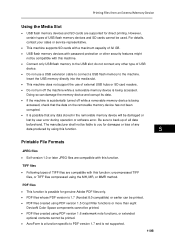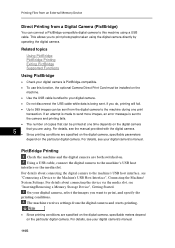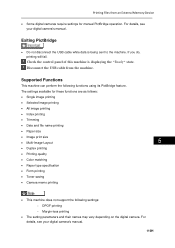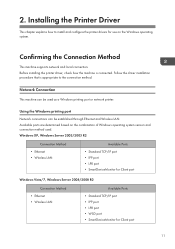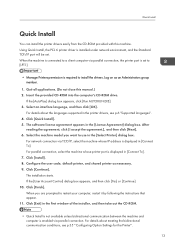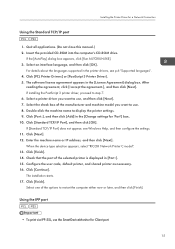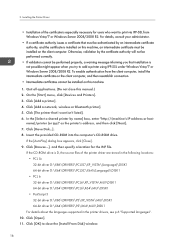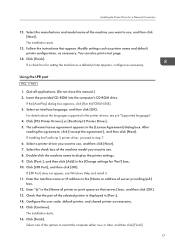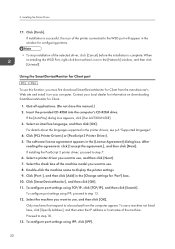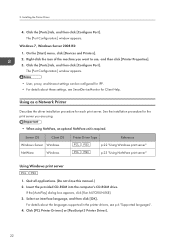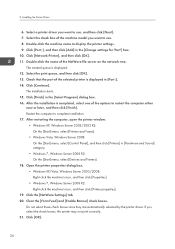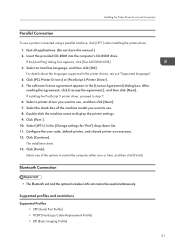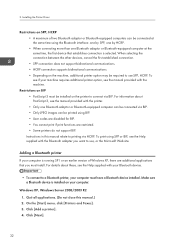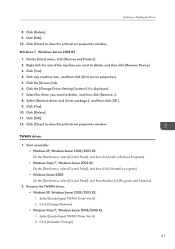Ricoh Aficio MP C5502 Support Question
Find answers below for this question about Ricoh Aficio MP C5502.Need a Ricoh Aficio MP C5502 manual? We have 3 online manuals for this item!
Question posted by hseyoussef on June 14th, 2022
Support Bluetooth
Current Answers
Answer #1: Posted by SonuKumar on June 14th, 2022 9:40 PM
Whether Bluetooth is supported depends on the model. For details about supported services, see Supported Machines.
Log in as the network administrator.
Press [Home] () at the bottom of the screen in the center, or the [Home] key.
Open the [Bluetooth] screen.
The procedure varies depending on the machine you are using.
- Flick the screen to the left or right, and then press [Settings].
- Press [System Settings].
- Press [Network/Interface].
- Press [Bluetooth].
or
- Flick the screen to the left or right, and then press [User Tools] or [Settings].
- Press [Screen Features] or [Screen Features Settings].
- Press [WIRELESS & NETWORKS].
- Press [Bluetooth].
Tap [Bluetooth] to enable it.
https://manuals.ricoh.com/software/connector/manual/ios/en/manual/int/0023.htm
Please respond to my effort to provide you with the best possible solution by using the "Acceptable Solution" and/or the "Helpful" buttons when the answer has proven to be helpful.
Regards,
Sonu
Your search handyman for all e-support needs!!
Answer #2: Posted by freginold on June 14th, 2022 5:53 PM
https://www.manualslib.com/manual/477820/Ricoh-Aficio-Mp-C5502.html?page=351
Related Ricoh Aficio MP C5502 Manual Pages
Similar Questions
I can't find where to set the number of rings for my Ricoh Aficio MP 2000 Fax .The machine is workin...
Ricoh Aficio MP C5002 and C5502 getting run out of extended memory and cannot refresh document error...