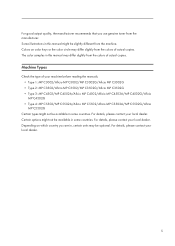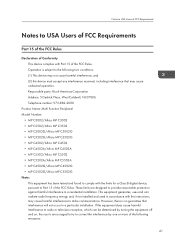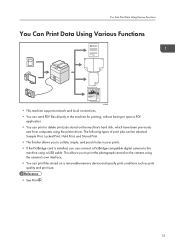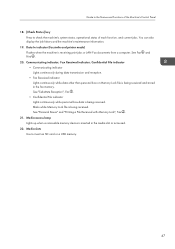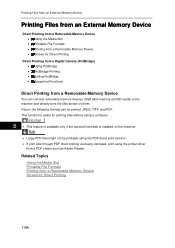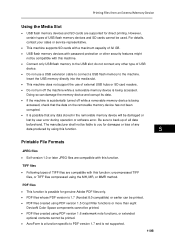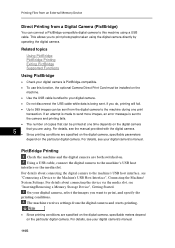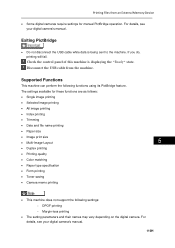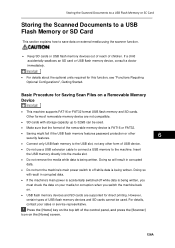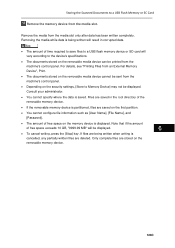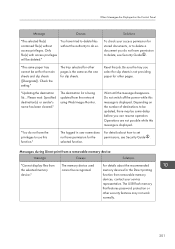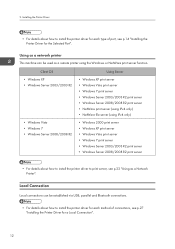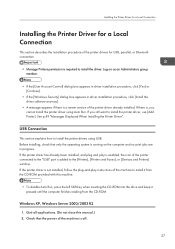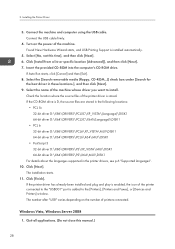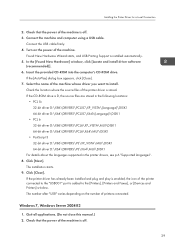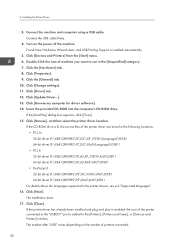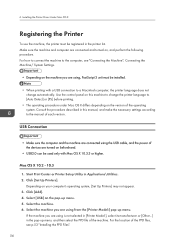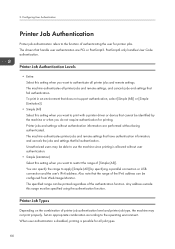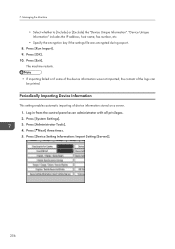Ricoh Aficio MP C5502 Support Question
Find answers below for this question about Ricoh Aficio MP C5502.Need a Ricoh Aficio MP C5502 manual? We have 3 online manuals for this item!
Question posted by zuknicks on April 24th, 2014
Savin Mp C5502 Printing From Usb How To
The person who posted this question about this Ricoh product did not include a detailed explanation. Please use the "Request More Information" button to the right if more details would help you to answer this question.
Current Answers
Answer #1: Posted by freginold on May 14th, 2014 4:15 PM
Hi, to print from a USB flash drive or thumb drive, insert the device into the USB slot on the side of the operation panel. Then select the Printer screen and select Print from a memory storage device. From here you can select the file to print, as well as any print options you want to set.
Related Ricoh Aficio MP C5502 Manual Pages
Similar Questions
How To Hold Print Jobs On Ricoh Aficio Mp C5502 Pcl 5c
(Posted by draxKO 9 years ago)
How To Let Ricoh Aficio Mp C5502 Print A Fax Confirmation Page
(Posted by quiesonr79 9 years ago)
How To Update Address Book In Ricoh Aficio Mp C5502 Online?
(Posted by bthomson 10 years ago)
How Do I Print From A Usb Using A Aficio Mp C305 Printer
(Posted by carol376 11 years ago)
Can I Print Double Side With Aficio Sp 3410sf?
Can I print double side with Aficio SP 3410SF? Thanks
Can I print double side with Aficio SP 3410SF? Thanks
(Posted by rachel1472 11 years ago)