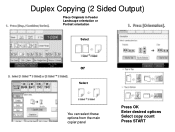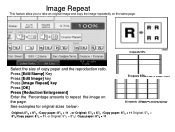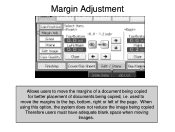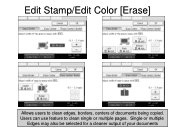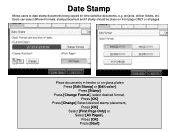Ricoh Aficio MP C5000 Support Question
Find answers below for this question about Ricoh Aficio MP C5000.Need a Ricoh Aficio MP C5000 manual? We have 3 online manuals for this item!
Question posted by aliciadempsey on August 27th, 2013
How Do I Collate Copies Into Batches
If I am running off more than one copy how do i collate the copies
Current Answers
Answer #1: Posted by freginold on August 27th, 2013 7:58 AM
Hi, you can select the collate option on the Copy screen. Depending on your paper tray setup and whether or not you have a finisher installed, you should be able to choose from some or all of the following options: Sort, Rotate Sort, or Stack. If you don't see the shortcut buttons on the Copy screen, select the Finishing tab at the bottom of the screen to see these options.
Related Ricoh Aficio MP C5000 Manual Pages
Similar Questions
How To Turn Off Two Sided Copying On A Ricoh Aficio Mp C5000
(Posted by joLexi 9 years ago)
Ricoh Aficio Mp C5000 How To Program Default Settings
(Posted by karuwopag 9 years ago)
Collating Copies
I have a Ricoh Aficio MPC300 Digital Color Copier/Scanner/Printer/Fax and would like to know how to ...
I have a Ricoh Aficio MPC300 Digital Color Copier/Scanner/Printer/Fax and would like to know how to ...
(Posted by sscherenberg 10 years ago)