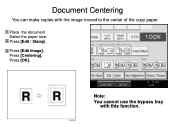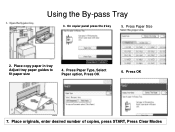Ricoh Aficio MP C5000 Support Question
Find answers below for this question about Ricoh Aficio MP C5000.Need a Ricoh Aficio MP C5000 manual? We have 3 online manuals for this item!
Question posted by flwrspweav on September 5th, 2013
What Do I Do Select When Using 24 Lbs. Paper Ricoh Aficio Mp C5000 Pcl 6
The person who posted this question about this Ricoh product did not include a detailed explanation. Please use the "Request More Information" button to the right if more details would help you to answer this question.
Current Answers
Answer #1: Posted by freginold on October 11th, 2013 3:11 AM
Hi, for 24 lb paper you could try either the Plain Paper setting or Middle Thick setting. If your driver doesn't have Middle Thick, try Thick 1. Remember, you must set the copier's paper tray settings to the same setting as your print driver to avoid a paper mismatch error.
Related Ricoh Aficio MP C5000 Manual Pages
Similar Questions
How To Cancel A Job From Printer Ricoh Aficio Mp C5000 Pcl 5c
(Posted by jhayai 9 years ago)
How Do I Scan To Jpeg On Ricoh Aficio Mp C5000 Pcl 5c
(Posted by pawlwalke 9 years ago)
How To Scan To Email On Ricoh Aficio Mp C5000 Pcl 6
(Posted by pepruv 10 years ago)
What Is Compatible With Ricoh Aficio Mp C5000 Pcl 6
(Posted by Amiheppu 10 years ago)