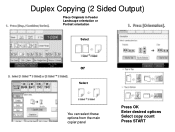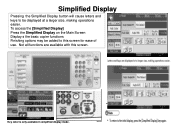Ricoh Aficio MP C5000 Support Question
Find answers below for this question about Ricoh Aficio MP C5000.Need a Ricoh Aficio MP C5000 manual? We have 3 online manuals for this item!
Question posted by cmorales on November 22nd, 2013
How Do I Fix A Main Power Button That Lights But Doesnt Turn Machine Off?
The person who posted this question about this Ricoh product did not include a detailed explanation. Please use the "Request More Information" button to the right if more details would help you to answer this question.
Current Answers
Answer #1: Posted by freginold on November 23rd, 2013 5:15 AM
Hi, the round power button labeled "Main" (the one that lights green) isn't actually the main power button. The main power button, the one that turns the machine completely off, is the orrange switch located toward the lower left area of the front of the copier (behind a clear plastic cover).
The "proper" procedure for shutting down the copier is to press the round (green) power button so that the screen turns off, wait for the light to stop blinking, and then flip the orange power switch.
The "proper" procedure for shutting down the copier is to press the round (green) power button so that the screen turns off, wait for the light to stop blinking, and then flip the orange power switch.
Related Ricoh Aficio MP C5000 Manual Pages
Similar Questions
How To Turn Main Power On A Ricoh Aficio Mp C2550 Printer
(Posted by mrf25btgil 10 years ago)
How To Power Down A Ricoh Aficio Mp C5000 Printer
(Posted by cyh98 10 years ago)