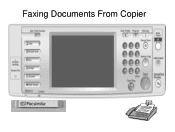Ricoh Aficio MP C5000 Support Question
Find answers below for this question about Ricoh Aficio MP C5000.Need a Ricoh Aficio MP C5000 manual? We have 3 online manuals for this item!
Question posted by Jajoell on September 23rd, 2014
What Does Error Code 503 Mean On A Fax Machine
The person who posted this question about this Ricoh product did not include a detailed explanation. Please use the "Request More Information" button to the right if more details would help you to answer this question.
Current Answers
Answer #1: Posted by freginold on October 1st, 2014 12:14 PM
503 is a problem with the third paper tray. It could be something as simple as paper stacked incorrectly, or it could be something more serious, like a problem with the tray's lift motor or one of the sensors.
Related Ricoh Aficio MP C5000 Manual Pages
Similar Questions
What Does This Error Code Sc363 Mean On Ricoh Aficio Mpc 2550?
What does this error code sc363 mean on ricoh Aficio mpc 2550?
What does this error code sc363 mean on ricoh Aficio mpc 2550?
(Posted by arralukukwe 4 years ago)
How To Set Up Scan To Email From My Ricoh Mp5000c Fax Machine
(Posted by ko55bobmc 10 years ago)
My Mp C5000 Machine Is Not Working (error Code Sc863-06)
(Posted by rayes0335 10 years ago)
Meaning Of Error Code
What problem is indicated by an error code of SC503?
What problem is indicated by an error code of SC503?
(Posted by blaylockw 11 years ago)
Missing Media And Missing Error Displays In The Fax Machine Ricoh 1180l
Hello Sir, Pls help me. I am unable to recieve the fax from other company in my fax machine of RICO...
Hello Sir, Pls help me. I am unable to recieve the fax from other company in my fax machine of RICO...
(Posted by ateeqshaker 12 years ago)