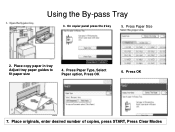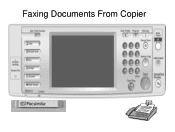Ricoh Aficio MP C5000 Support Question
Find answers below for this question about Ricoh Aficio MP C5000.Need a Ricoh Aficio MP C5000 manual? We have 3 online manuals for this item!
Question posted by badMuddp on July 7th, 2014
How To Delete A Stored Fax Number From An Aficio Copier
The person who posted this question about this Ricoh product did not include a detailed explanation. Please use the "Request More Information" button to the right if more details would help you to answer this question.
Current Answers
Answer #1: Posted by freginold on July 20th, 2014 6:13 AM
Hi, you can find instructions for deleting email addresses and other address book entries here:
- How to delete an address book entry from a Ricoh Aficio MP series copier
- How to delete an address book entry from a Ricoh Aficio MP series copier
Related Ricoh Aficio MP C5000 Manual Pages
Similar Questions
How To Store Fax Number In Ricoh Aficio Mp 5000
(Posted by Tamcrrick 9 years ago)
How Do I Delete A Stored Fax Number On Ricoh Mp C3501?
(Posted by fernsn 11 years ago)
Deleting Stored Fax Numbers
How can we delete a stored fax number and or edit stored numbers
How can we delete a stored fax number and or edit stored numbers
(Posted by ArdraTodd 12 years ago)
Delete Fax Numbers
How do you delete a stored fax number off of the Ricoh Aficio MP 5000?
How do you delete a stored fax number off of the Ricoh Aficio MP 5000?
(Posted by kristinagill 12 years ago)
Delete Stored Fax Numbers
How do I delete a stored fax number on this copier?
How do I delete a stored fax number on this copier?
(Posted by lloffler 12 years ago)