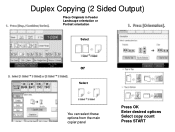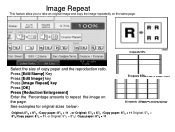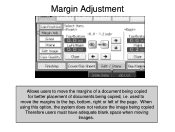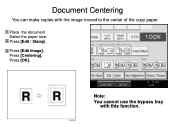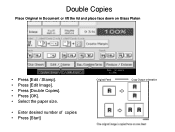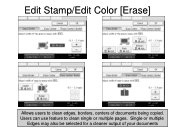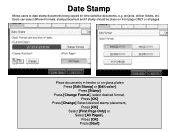Ricoh Aficio MP C5000 Support Question
Find answers below for this question about Ricoh Aficio MP C5000.Need a Ricoh Aficio MP C5000 manual? We have 3 online manuals for this item!
Question posted by Sleemano on October 24th, 2013
How To Copy Photos On Memory Stick Usb.thks
The person who posted this question about this Ricoh product did not include a detailed explanation. Please use the "Request More Information" button to the right if more details would help you to answer this question.
Current Answers
Answer #1: Posted by freginold on October 25th, 2013 8:11 AM
Hi, if your model supports it, you can scan to a USB memory stick by sticking the USB device into the USB port on the copier (either on the side of the operation panel or to the left of the scanner glass -- not the USB port in the back), pressing the Scanner button, select Store File and then select your memory device, then select OK, place your document on the glass or through the feeder, and press Start.
Related Ricoh Aficio MP C5000 Manual Pages
Similar Questions
How Do You Print A Document Stored On A Usb Flash Drive On An Mp 8001?
(Posted by Dcarr 10 years ago)
How Do I Collate Copies Into Batches
If I am running off more than one copy how do i collate the copies
If I am running off more than one copy how do i collate the copies
(Posted by aliciadempsey 10 years ago)
How Do I Print From A Memory Stick Through The Photocopier
(Posted by office72873 10 years ago)
Printing From Memory
How far back can I print from memory? I'm looking for papers that I know were faxed in the month ...
How far back can I print from memory? I'm looking for papers that I know were faxed in the month ...
(Posted by jmarkof 11 years ago)