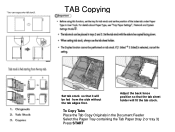Ricoh Aficio MP C5000 Support Question
Find answers below for this question about Ricoh Aficio MP C5000.Need a Ricoh Aficio MP C5000 manual? We have 3 online manuals for this item!
Question posted by kaycomeaux on June 25th, 2015
How Do I Empty The Waste Toner Container?
The person who posted this question about this Ricoh product did not include a detailed explanation. Please use the "Request More Information" button to the right if more details would help you to answer this question.
Current Answers
Answer #1: Posted by freginold on June 25th, 2015 7:00 AM
Hello, you can see how to empty the waste toner for your C5000 here:
http://tech-in-check.blogspot.com/2015/02/how-to-empty-waste-toner-bottle-on.html
Look under the section about halfway down, titled "For modern Ricoh color copiers and printers." It's fairly easy to empty and reuse the waste toner bottle, but if you'd rather just buy a new one, you can get one from Amazon.com.
http://tech-in-check.blogspot.com/2015/02/how-to-empty-waste-toner-bottle-on.html
Look under the section about halfway down, titled "For modern Ricoh color copiers and printers." It's fairly easy to empty and reuse the waste toner bottle, but if you'd rather just buy a new one, you can get one from Amazon.com.
Related Ricoh Aficio MP C5000 Manual Pages
Similar Questions
Where Is Waste Toner Bottle In Ricoh Aficio Mp5000?
(Posted by joHaju 9 years ago)
Ricoh Aficio Mp9001 How To Replace Waste Toner Container
(Posted by camiRevr 10 years ago)
How To Empty Waste Toner Bottle On Ricoh Aficio Mpc300
(Posted by Lunallda 10 years ago)
Where Is Waste Toner Bottle In Ricoh Aficio Mp C5000?
(Posted by hectoto 10 years ago)
How To Remove The Waste Toner Bottle 2 From Gestetner Mp C2050
Hi sir,can you plesase tell me ,how to remove waste toner bottle 2 from Gestetner Mp C2050...
Hi sir,can you plesase tell me ,how to remove waste toner bottle 2 from Gestetner Mp C2050...
(Posted by abdulrahman000000 11 years ago)