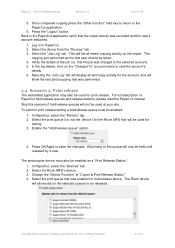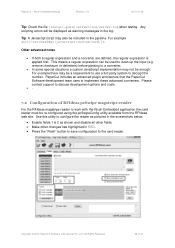Ricoh Aficio MP C2050 Support Question
Find answers below for this question about Ricoh Aficio MP C2050.Need a Ricoh Aficio MP C2050 manual? We have 1 online manual for this item!
Question posted by abdulrahman000000 on November 21st, 2012
How To Remove The Waste Toner Bottle 2 From Gestetner Mp C2050
Hi sir,can you plesase tell me ,how to remove waste toner bottle 2 from Gestetner Mp C2050...
Current Answers
Answer #1: Posted by freginold on November 21st, 2012 10:40 AM
Hi, that waste toner bottle is located on the left side of the copier. There is a small door on that side -- remove the two screws toward the top of the door and the door will pivot open. Now you will see the transfer cleaning unit, which includes the waste toner bottle. Remove the hex screw on either side of the unit (they are very long screws) and then remove the unit from the machine. The waste toner bottle is the plastic piece on the bottom of the unit -- you can either empty it (by removing the plug and dumping it into a bag or other container) or replace thew whole unit.
Related Ricoh Aficio MP C2050 Manual Pages
Similar Questions
How To Remove Waste Toner Bottle From Aficio Mp7001
(Posted by retchadr 9 years ago)
Where Is Waste Toner Bottle On Ricoh Mp C2550
(Posted by cvavadaxesh 10 years ago)
Where Is The Waste Toner Bottle For Aficio Mp C2251
(Posted by yahiaSpike1 10 years ago)
How To Remove Waste Toner Bottle On Ricoh Aficio Mp C2050
(Posted by Sbonck 10 years ago)
How To Remove The Waste Toner Bottle From Nashuatec Mp C2050
(Posted by emziray 12 years ago)