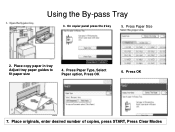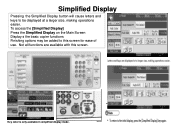Ricoh Aficio MP C5000 Support Question
Find answers below for this question about Ricoh Aficio MP C5000.Need a Ricoh Aficio MP C5000 manual? We have 3 online manuals for this item!
Question posted by rosemarylouden on September 16th, 2015
How To Delete A Frequent Address In Scanner Mode
How to delete a "frequent" address button in scanner mode on MPC5000 model?
Current Answers
Answer #1: Posted by waelsaidani1 on September 16th, 2015 11:31 AM
Hello follow instructions here : http://support.ricoh.com/bb_v1oi/pub_e/oi_view/0001036/0001036377/view/netsys/unv/0217.htm
Answer #2: Posted by freginold on September 17th, 2015 2:52 AM
Hello, you can see how to delete a frequent address here:
http://tech-in-check.blogspot.com/2014/08/how-to-delete-email-address-from-ricoh.html
The instructions show you how to delete folder entries as well as email addresses from the scanner's address book.
http://tech-in-check.blogspot.com/2014/08/how-to-delete-email-address-from-ricoh.html
The instructions show you how to delete folder entries as well as email addresses from the scanner's address book.
Related Ricoh Aficio MP C5000 Manual Pages
Similar Questions
Aficio Mp 5000 How To Delete Email Addresses Scanner
(Posted by mousosoman 9 years ago)
Ricoh Aficio Mpc4502 Where Is The Clear Button
(Posted by elainerjessiman 10 years ago)
Ricoh Aficio Mp 4000 How To Delete Program Scan Button
(Posted by fan4Tea 10 years ago)
Ricoh Aficio Mpc6501 How To Delete Email Address
(Posted by qwermark 10 years ago)
How To Delete Email Address On An Aficio Mp C6501sp
(Posted by nmkSimp 10 years ago)