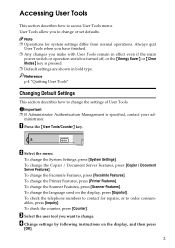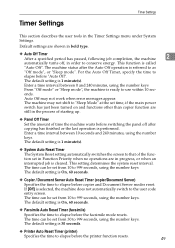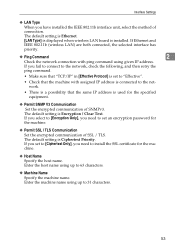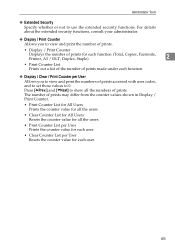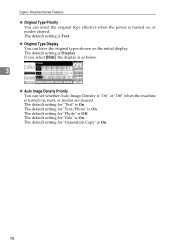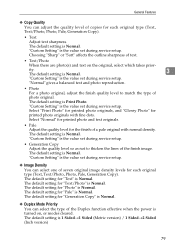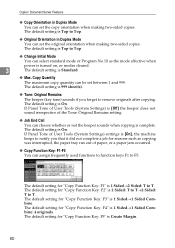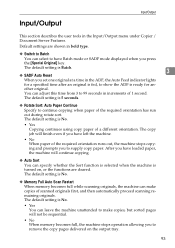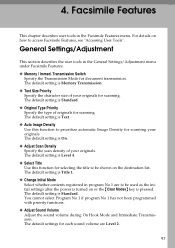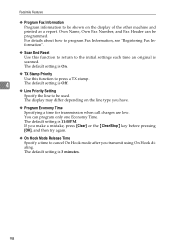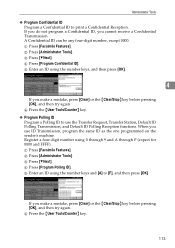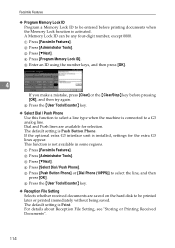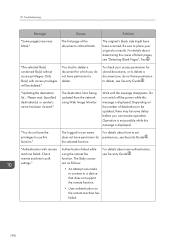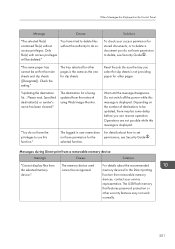Ricoh Aficio MP C4502 Support Question
Find answers below for this question about Ricoh Aficio MP C4502.Need a Ricoh Aficio MP C4502 manual? We have 2 online manuals for this item!
Question posted by elainerjessiman on March 28th, 2014
Ricoh Aficio Mpc4502 Where Is The Clear Button
The person who posted this question about this Ricoh product did not include a detailed explanation. Please use the "Request More Information" button to the right if more details would help you to answer this question.
Current Answers
Answer #1: Posted by freginold on March 28th, 2014 8:53 AM
Hi, the clear button is above the number pad, to the right of the screen. It is the yellow button.
Related Ricoh Aficio MP C4502 Manual Pages
Similar Questions
Where Is The Clear Button
My Ricoh M C250FWB is showing an error code of SC542_2. There are a number of videos online that ind...
My Ricoh M C250FWB is showing an error code of SC542_2. There are a number of videos online that ind...
(Posted by srklein1992 8 months ago)
How To Clear Scanner Journal On Ricoh Mp C2050 Via Web Admin Tools
(Posted by mralex 7 years ago)
How To Reset Ricoh Aficio Mp C4502 Says Misfeed But No Misfeed?
No miss feed but the prompt keeps appearing and cannot use the machine. Need help this is our office...
No miss feed but the prompt keeps appearing and cannot use the machine. Need help this is our office...
(Posted by truehv23 9 years ago)
How Do I Turn Off Two Sided Printing On Ricoh Aficio Mpc4502
(Posted by evLGWas 10 years ago)