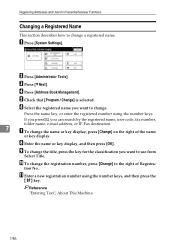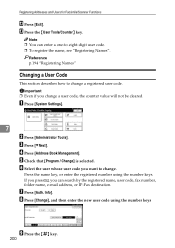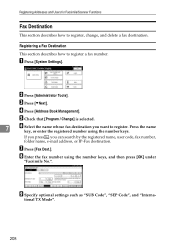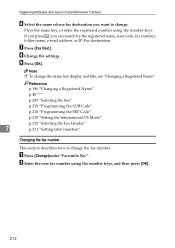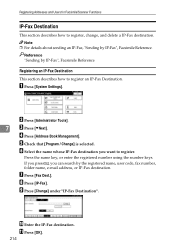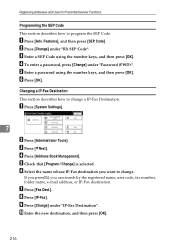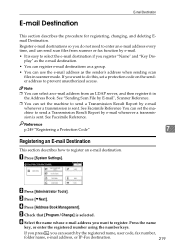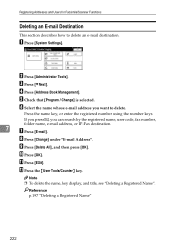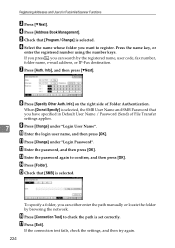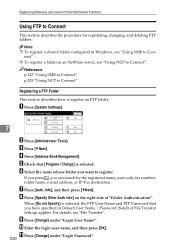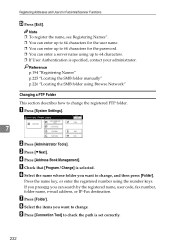Ricoh Aficio MP C4502 Support Question
Find answers below for this question about Ricoh Aficio MP C4502.Need a Ricoh Aficio MP C4502 manual? We have 2 online manuals for this item!
Question posted by office13903 on August 1st, 2013
Turn Off Print Fax
I only want faxes been sent to my folder, not printed at all.
Current Answers
Related Ricoh Aficio MP C4502 Manual Pages
Similar Questions
How To Turn Volume Off On Ricoh Aticio Mp C4502
(Posted by fra123b 10 years ago)
Ricoh Aficio Mp 7001 How To Turn Off Fax Transmission Report
(Posted by smidithi 10 years ago)
How Do I Turn The Fax Receive Sound Off On A Aficio Mp C4502
(Posted by cmaynard 11 years ago)
How Do You Turn Off Fax Confirmation Reports?
How do you turn off fax confirmation reports?
How do you turn off fax confirmation reports?
(Posted by Anonymous-94375 11 years ago)