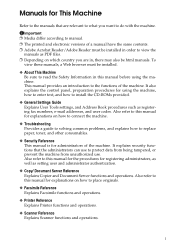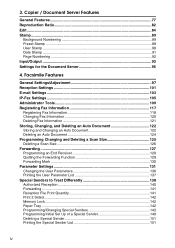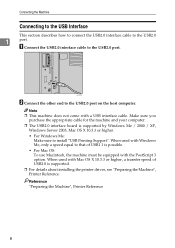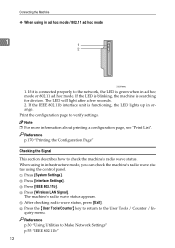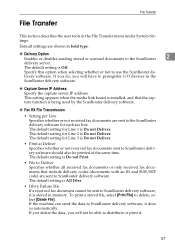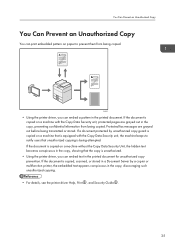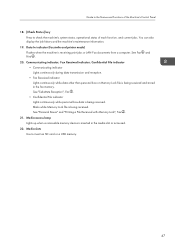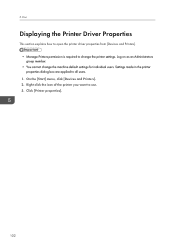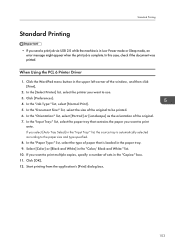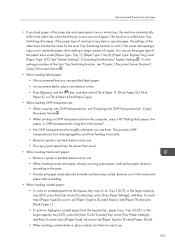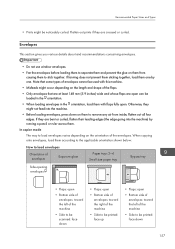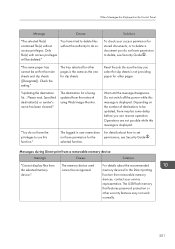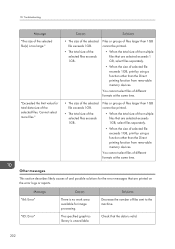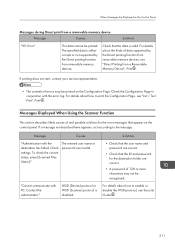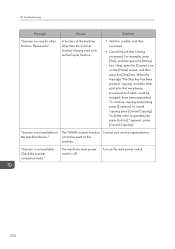Ricoh Aficio MP C4502 Support Question
Find answers below for this question about Ricoh Aficio MP C4502.Need a Ricoh Aficio MP C4502 manual? We have 2 online manuals for this item!
Question posted by toADMIN on June 30th, 2014
How To Print From Usb Stick Richoh Mp C4502
The person who posted this question about this Ricoh product did not include a detailed explanation. Please use the "Request More Information" button to the right if more details would help you to answer this question.
Current Answers
Answer #1: Posted by freginold on September 1st, 2014 8:55 AM
You can find instructions for printing from a USB stick here:
- How to print from a USB drive on a Ricoh Aficio MP 301 copier
- How to print from a USB drive on a Ricoh Aficio MP 301 copier
Related Ricoh Aficio MP C4502 Manual Pages
Similar Questions
I Can't Get My Mac To Print To A Ricoh Mp C3503 Ps. I Keep Getting Error: 91
I'm using Mac OS X 7.5 and downloaded the appropriate drivers from Ricoh's site. The device receives...
I'm using Mac OS X 7.5 and downloaded the appropriate drivers from Ricoh's site. The device receives...
(Posted by jasonparnell 9 years ago)
How Do You Restrict Color Printing On A Ricoh Mp C4502a?
Using Print Driver PCL6. Should have B&W as default but after entering the code for color the de...
Using Print Driver PCL6. Should have B&W as default but after entering the code for color the de...
(Posted by IT28644 11 years ago)
Is It Possible To Print Locally From Usb Stick Word And Excel Documents On 2852
(Posted by np28860 11 years ago)