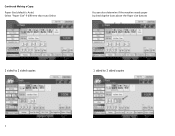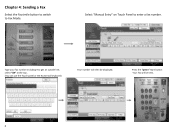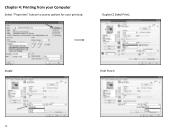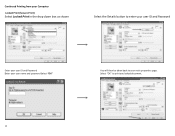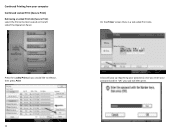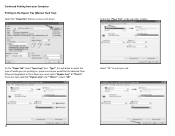Ricoh MP C3503 Support Question
Find answers below for this question about Ricoh MP C3503.Need a Ricoh MP C3503 manual? We have 2 online manuals for this item!
Question posted by jasonparnell on August 28th, 2014
I Can't Get My Mac To Print To A Ricoh Mp C3503 Ps. I Keep Getting Error: 91
I'm using Mac OS X 7.5 and downloaded the appropriate drivers from Ricoh's site. The device receives data but never prints. When I check the error logs it says Error:91
Current Answers
Answer #1: Posted by freginold on August 29th, 2014 9:04 AM
Hi, that error means that your copier does not have PostScript installed. The PostScript option needs to be installed in order to print from a Mac or other Apple device. Without PostScript, the copier can receive communication from your Mac, but won't be able to print, hence the error.
Related Ricoh MP C3503 Manual Pages
Similar Questions
Lanier Mp C3503 Jam Problem
Lanier mp c3503 jam problem in area C and I can't find a problem
Lanier mp c3503 jam problem in area C and I can't find a problem
(Posted by Paul15319 1 year ago)
Can't Receive Faxes
I can't receive faxes and get error - "substitute reception file exists"
I can't receive faxes and get error - "substitute reception file exists"
(Posted by cande03 8 years ago)
Unable Print From Mac Os X 10.9.2
i did downloaded & installed Ricoh MP C3503 Mac Driver but sitll Unable Print from Mac OS X 10.9...
i did downloaded & installed Ricoh MP C3503 Mac Driver but sitll Unable Print from Mac OS X 10.9...
(Posted by jerry91527 10 years ago)