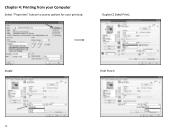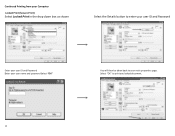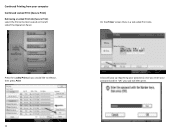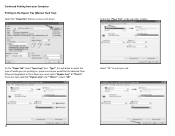Ricoh MP C3503 Support Question
Find answers below for this question about Ricoh MP C3503.Need a Ricoh MP C3503 manual? We have 2 online manuals for this item!
Question posted by jerry91527 on May 20th, 2014
Unable Print From Mac Os X 10.9.2
i did downloaded & installed Ricoh MP C3503 Mac Driver but sitll Unable Print from Mac OS X 10.9.2
Current Answers
Answer #1: Posted by freginold on May 20th, 2014 4:57 AM
Hi, check to be sure that your printer has PostScript 3 installed on it. If it doesn't, you won't be able to print from an Apple/Mac device. If you're not sure if it has PostScript 3 installed, you can print a configuration page to check. (It will be listed under the accessories/options toward the top of the page.)
Related Ricoh MP C3503 Manual Pages
Similar Questions
Cannot Print From Mac To Ricoh Mpc3503.
I added the Ricoh to my printer list but every time I try and print it pauses the job. It's sitting ...
I added the Ricoh to my printer list but every time I try and print it pauses the job. It's sitting ...
(Posted by connie12643 8 years ago)
I Can't Get My Mac To Print To A Ricoh Mp C3503 Ps. I Keep Getting Error: 91
I'm using Mac OS X 7.5 and downloaded the appropriate drivers from Ricoh's site. The device receives...
I'm using Mac OS X 7.5 and downloaded the appropriate drivers from Ricoh's site. The device receives...
(Posted by jasonparnell 9 years ago)
I Did Print The 'configuration Page' From The Printer. But Cont Find/allocate
the Accessories/option. And i read the whole page, that doesnt list out also. please help, TQ.
the Accessories/option. And i read the whole page, that doesnt list out also. please help, TQ.
(Posted by jerry91527 9 years ago)
I Have A Mac Os 10.5.8 And My Is C2050 Pcl6 Without Script. Have You Driver?
I have a Mac OS 10.5.8 and my is C2050 PCL6 without script. Have you driver? In site there ar only w...
I have a Mac OS 10.5.8 and my is C2050 PCL6 without script. Have you driver? In site there ar only w...
(Posted by adrianoaltmann 11 years ago)
Mac Os X 10.5.8 Wont Print
I have tried multiple times to use this printer using both wireless and direct connect (via USB) and...
I have tried multiple times to use this printer using both wireless and direct connect (via USB) and...
(Posted by Jschunk 11 years ago)