Ricoh Aficio MP C4502 Support Question
Find answers below for this question about Ricoh Aficio MP C4502.Need a Ricoh Aficio MP C4502 manual? We have 2 online manuals for this item!
Question posted by IT28644 on January 16th, 2013
How Do You Restrict Color Printing On A Ricoh Mp C4502a?
Using Print Driver PCL6. Should have B&W as default but after entering the code for color the default reverts to color. We have 16 users and want to restrict color printing.
Current Answers
There are currently no answers that have been posted for this question.
Be the first to post an answer! Remember that you can earn up to 1,100 points for every answer you submit. The better the quality of your answer, the better chance it has to be accepted.
Be the first to post an answer! Remember that you can earn up to 1,100 points for every answer you submit. The better the quality of your answer, the better chance it has to be accepted.
Related Ricoh Aficio MP C4502 Manual Pages
General Settings Guide - Page 5


...Use Network TWAIN Scanner 26 Settings Required to Use Document Server 28 Using Utilities to Make Network Settings 30
Connecting the Machine to Read This Manual 1
Symbols ...1 Display Panel...2 Accessing User Tools 3
Changing Default Settings 3 Quitting User... Interface ...54 IEEE 802.11b ...55 Print List ...56 File Transfer ...57 Administrator Tools 64 Program / Change / Delete...
General Settings Guide - Page 20
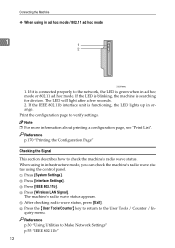
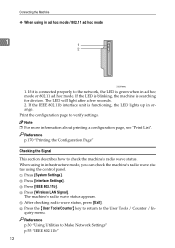
... settings. If it is connected properly to the network, the LED is searching for devices.
Print the configuration page to check the machine's radio wave status. D Press [Wireless LAN Signal]. The machine's radio wave status appears. F Press the {User Tools/Counter} key to return to Make Network Settings" p.55 "IEEE 802.11b" 12...
General Settings Guide - Page 55
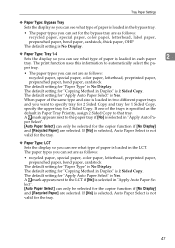
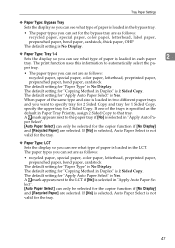
...] and [Recycled Paper] are selected. The print function uses this information to automatically select the pa- A...want to specify tray for 2 Sided Copy and tray for 1 Sided Copy, specify the upper tray for 2 Sided Copy. The paper types you can set are as follows:
• recycled paper, special paper, color paper, letterhead, preprinted paper, prepunched paper, bond paper, cardstock
The default...
General Settings Guide - Page 65
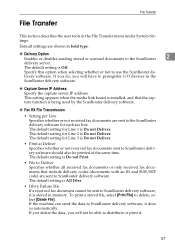
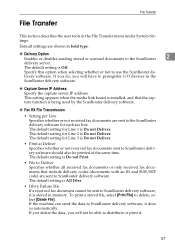
... If the machine can send the data to use the ScanRouter de- File Transfer
File Transfer
This section describes the user tools in the
ScanRouter delivery software.
❖ Capture Server IP Address
Specify the capture server IP address.
The default setting is Do not Deliver.
• Print at Deliver Specifies whether or not received...
General Settings Guide - Page 121
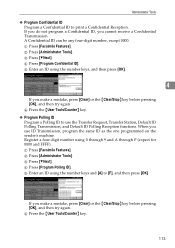
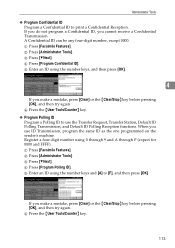
...Press [Program Confidential ID]. E Enter an ID using the number keys and [A] to print a Confidential Reception. E Enter an ID using 0 through 9 and A through F (expect for 0000 and FFFF). Register a four-digit number using the number keys, and then press [OK].
4
If you use the Transfer Request, Transfer Station, Default ID Polling Transmission, and Default ID Polling Reception functions...
General Settings Guide - Page 178


...; Printer Language Displays the version number of the printer driver language.
• Connection Equipment Displays the installed optional... menu.
170 B Press [Config. C Press the {User Tools/Counter} key.
5
Interpreting the Configuration Page
This section...
• Device Connection This item(s) appears when the device option(s) is printed. Printer Features
Printing the Configuration Page...
General Settings Guide - Page 182
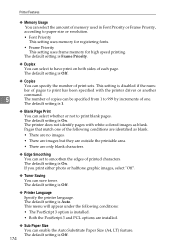
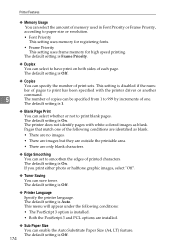
... with white-colored images as blank.
• There are no images.
• There are images but they are outside the printable area.
• There are installed.
❖ Sub Paper Size
You can set to smoothen the edges of memory used in Font Priority or Frame Priority, according to print blank pages. The default setting...
Manuals - Page 16
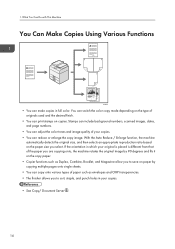
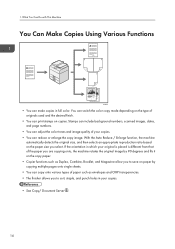
...You can adjust the color tones and image quality of paper such as Duplex, Combine, Booklet, and Magazine allow you to sort, staple, and punch holes in your copies. • You can print stamps on paper by ...from that of originals used and the desired finish.
• You can reduce or enlarge the copy image. What You Can Do with This Machine
You Can Make Copies Using Various Functions
CJQ601
...
Manuals - Page 17


... camera using the printer driver. This allows you can print files stored on the machine's hard disk, which have been previously
sent from computers using the camera's own interface. • You can connect a PictBridge-compatible digital camera to open a PDF
application. • You can print or delete print jobs stored on a removable memory device and specify print conditions...
Manuals - Page 27
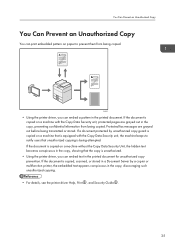
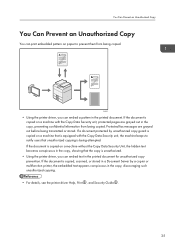
...copy, showing that the copy is unauthorized.
• Using the printer driver, you can embed a pattern in the printed document for unauthorized copy prevention. Protected fax messages are grayed...Unauthorized Copy
You can print embedded pattern on paper to notify users that unauthorized copying is being attempted. If a document protected by a copier or multifunction printer, the embedded text...
Manuals - Page 49
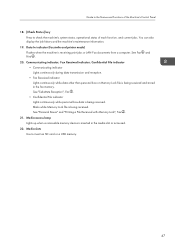
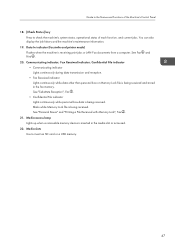
...", Fax .
21. Media slots Use to check the machine's system status, operational status of the Machine's Control Panel
18. [Check Status] key Press to insert an SD card or a USB memory.
47 See Fax and Print .
20. Media access lamp Lights up when a removable memory device is receiving print jobs or LAN-Fax documents...
Manuals - Page 55
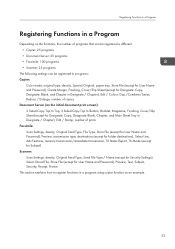
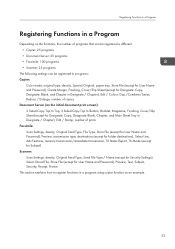
... programs: Copier:
Color mode, original type, density, Special Original, paper tray, Store File (except for User Name and Password),...Stamp, number of prints Facsimile: Scan Settings, density, Original Feed Type, File Type, Store File (except for User Name and Password),... Security Settings), Select Stored File, Store File (except for User Name and Password), Preview, Text, Subject, Security, Recept....
Manuals - Page 81
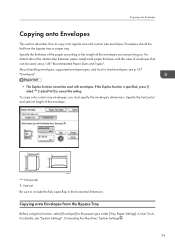
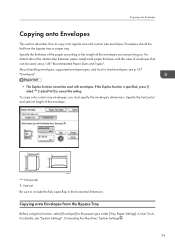
...Specify the horizontal and vertical length of envelopes that can be fed from the Bypass Tray
Before using this function, select [Envelope] for the paper type under [Tray Paper Settings] in the ... custom size envelopes, you are printing on. CJF005
: Horizontal : Vertical Be sure to the weight of the paper according to include the fully open flap in User Tools. Specify the thickness of ...
Manuals - Page 98
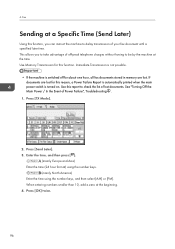
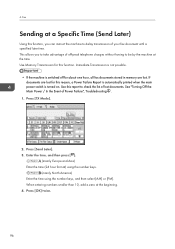
...the Event of lost documents. Press [TX Mode].
2. When entering numbers smaller than 10, add a zero at the time. ...Enter the time (24 hour format) using the number keys.
(mainly North America) Enter the time using the number keys, and then select [AM] or [PM]. Use this function. Fax
Sending at a Specific Time (Send Later)
Using this reason, a Power Failure Report is automatically printed...
Manuals - Page 104
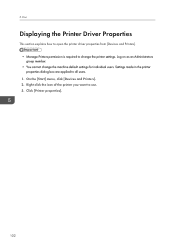
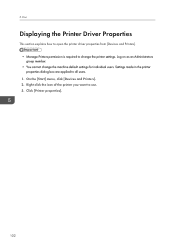
... the icon of the printer you want to all users. 1. On the [Start] menu, click [Devices and Printers]. 2. Print
Displaying the Printer Driver Properties
This section explains how to open the printer driver properties from [Devices and Printers]. • Manage Printers permission is required to change the machine default settings for individual users. Settings made in the printer properties...
Manuals - Page 105
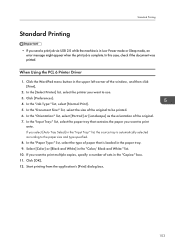
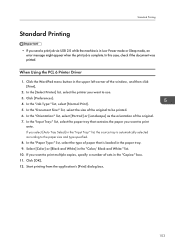
... machine is automatically selected according to use. 3. In this case, check if the document was printed. In the "Job Type:" list, select [Normal Print]. 5. Start printing from the application's [Print] dialog box.
103 When Using the PCL 6 Printer Driver
1. In the "Document Size:" list, select the size of the original to print multiple copies, specify a number of paper...
Manuals - Page 142
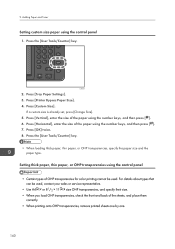
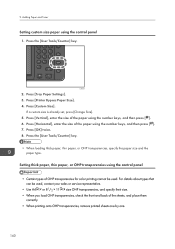
... one.
140 Adding Paper and Toner
Setting custom size paper using the number keys, and then press [ ]. 7. Press the [User Tools/Counter] key.
Press [Horizontal], enter the size of the paper using the control panel
• Certain types of OHP transparencies for color printing cannot be used .
CJS039
2. Press [Custom Size].
Press [OK] twice. 8. Setting thick paper...
Manuals - Page 162
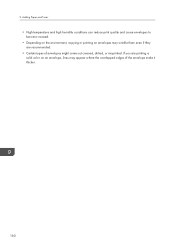
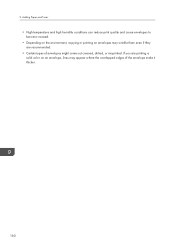
... Adding Paper and Toner
• High temperature and high humidity conditions can reduce print quality and cause envelopes to become creased.
• Depending on the environment, copying or printing on envelopes may wrinkle them even if they are printing a solid color on an envelope, lines may appear where the overlapped edges of envelopes might...
Manuals - Page 192
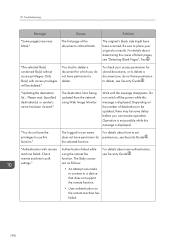
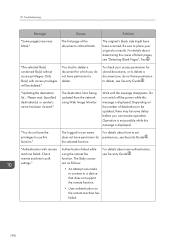
...permission for which you do not have permission to a device that does not support the remote function.
• User authentication on the number of the document is displayed. To...delete, see Security Guide . The logged in user name
For details about user authentication, see "Detecting Blank Pages", Fax . The first page of destinations to use this message is almost blank. "You do ...
Manuals - Page 203
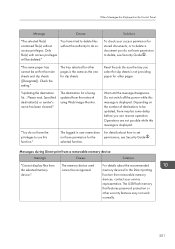
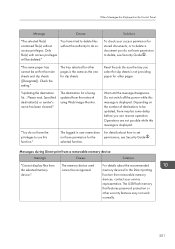
... to delete, see Security Guide .
Messages during Direct print from a removable memory device
Message
Causes
Solutions
"Cannot display files from the network using Web Image Monitor. For details about how to delete ...disappears.
The logged in user name does For details about the recommended memory devices for the main sheets and slip sheets ([Designate]). selected function.
Similar Questions
How To Set Up Aficio Mp C4502a Forwarding Faxes To Email Manual
(Posted by janmtito69 9 years ago)
Can You Make A Booklet On A Ricoh Mp C4502 Using Different Paper Types
(Posted by jusllub 9 years ago)

