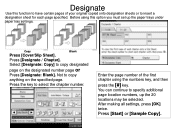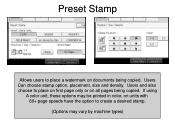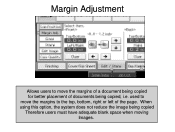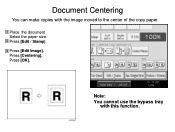Ricoh Aficio MP 5001 Support Question
Find answers below for this question about Ricoh Aficio MP 5001.Need a Ricoh Aficio MP 5001 manual? We have 4 online manuals for this item!
Question posted by jarto on March 6th, 2014
What Kind Of Toner Does A Aficio Mp 5001 Use?
The person who posted this question about this Ricoh product did not include a detailed explanation. Please use the "Request More Information" button to the right if more details would help you to answer this question.
Current Answers
Answer #1: Posted by freginold on March 19th, 2014 5:15 PM
Hi, the Ricoh MP 5001 uses type 4500 or type 4500A toner.
Related Ricoh Aficio MP 5001 Manual Pages
Similar Questions
Waste Toner Replacement Aficio Mp 6002
How do I replace the waste toner for the aficio mp 6002?
How do I replace the waste toner for the aficio mp 6002?
(Posted by nikkijun 6 years ago)
How To Scan To Email Address Using A Ricoh Aficio Mp 5001
(Posted by Ivvyo 9 years ago)
How Do I Configure A Ricoh Aficio Mp 5001 To Fax From Windows 7
(Posted by Shadlu 10 years ago)
How Do I Use The Scanner On A Ricoh Aficio Mp 5001
(Posted by Sopmic 10 years ago)