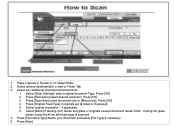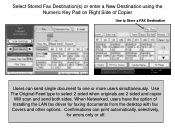Ricoh Aficio MP 5001 Support Question
Find answers below for this question about Ricoh Aficio MP 5001.Need a Ricoh Aficio MP 5001 manual? We have 4 online manuals for this item!
Question posted by Ivvyo on June 4th, 2014
How To Scan To Email Address Using A Ricoh Aficio Mp 5001
The person who posted this question about this Ricoh product did not include a detailed explanation. Please use the "Request More Information" button to the right if more details would help you to answer this question.
Current Answers
Answer #1: Posted by freginold on June 13th, 2014 11:56 AM
Hi, this article will walk you through setting up scanning to email:
- How to set up scan to email on a Ricoh Aficio MP series copier
This article will show you how to save email addresses to the address book, once you have scanning to email set up:
- How to add an email address to a Ricoh Aficio MP series copier
Here are instructions for how to scan to email once you have it all set up:
- Press the Scanner butto
- Place your document(s) in the document feeder or on the glass
- Select the Email tab, if it isn't already selected
- Select a destination from the list of programmed destinations, or enter a new one using the Manual Entry button
- Press the Start button
- How to set up scan to email on a Ricoh Aficio MP series copier
This article will show you how to save email addresses to the address book, once you have scanning to email set up:
- How to add an email address to a Ricoh Aficio MP series copier
Here are instructions for how to scan to email once you have it all set up:
- Press the Scanner butto
- Place your document(s) in the document feeder or on the glass
- Select the Email tab, if it isn't already selected
- Select a destination from the list of programmed destinations, or enter a new one using the Manual Entry button
- Press the Start button
Related Ricoh Aficio MP 5001 Manual Pages
Similar Questions
How Do You Edit Saved Email Addresses Using Aficio Mp 3351
(Posted by jrspe 9 years ago)
How Do I Edit An Already Saved Email Address That Is Set In My Aficio Mp 5001?
My user name and email address are already saved into my printer. My email address has changed. Is t...
My user name and email address are already saved into my printer. My email address has changed. Is t...
(Posted by alanfugitt 9 years ago)
How To I Scan To My Email Address On A Ricoh Aficio Mp 5001
(Posted by jedw 10 years ago)
How To Delete Email Address From Aficio Mp 5001 Address Book
(Posted by sschmi 10 years ago)