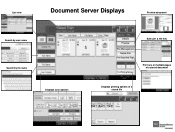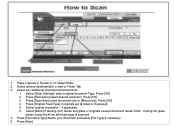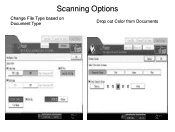Ricoh Aficio MP 5001 Support Question
Find answers below for this question about Ricoh Aficio MP 5001.Need a Ricoh Aficio MP 5001 manual? We have 4 online manuals for this item!
Question posted by neennkin on March 15th, 2014
How Do I Setup Scan-to-file On Aficio Mp 5001
Current Answers
Answer #1: Posted by freginold on March 17th, 2014 3:52 AM
- How to create a shared folder in Windows XP
Once you have set up the folder, this article will guide you through linking to the folder from your MFP:
- How to link to a network share folder from a Ricoh Aficio MP series copier