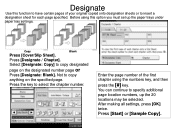Ricoh Aficio MP 5001 Support Question
Find answers below for this question about Ricoh Aficio MP 5001.Need a Ricoh Aficio MP 5001 manual? We have 4 online manuals for this item!
Question posted by fljdmaki on July 5th, 2014
Where Is Snmp Setting On Aficio Mp 5001
The person who posted this question about this Ricoh product did not include a detailed explanation. Please use the "Request More Information" button to the right if more details would help you to answer this question.
Current Answers
Answer #1: Posted by freginold on August 13th, 2014 11:00 AM
Hi, you can get to the SNMP setting for the print driver through the printer's properties (Control Panel > right click on the printer, Printer Properties > Port > Configure, it will be at the bottom of the window).
For the copier's SNMP settings, go to the Web Image Monitor (open a web browser and go to the copier's IP address). If you don't know the IP address, you can find it by printing a config page. Log in using the administrator user name and password, then hover over Device Management, select Configuration, and select SNMP.
For the copier's SNMP settings, go to the Web Image Monitor (open a web browser and go to the copier's IP address). If you don't know the IP address, you can find it by printing a config page. Log in using the administrator user name and password, then hover over Device Management, select Configuration, and select SNMP.
Related Ricoh Aficio MP 5001 Manual Pages
Similar Questions
How Can I Set The Phone Line In My Ricoh Aficio Mp 5001
(Posted by Distinguished 9 years ago)
Ricoh Aficio Mp 5001 How To Set Up Scanner To Send Emails
(Posted by sjanmal 10 years ago)