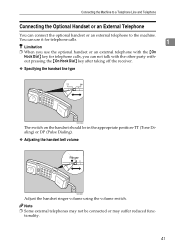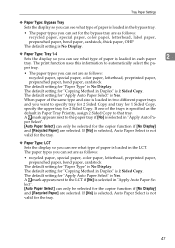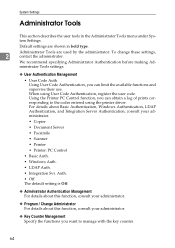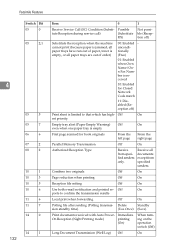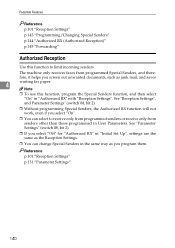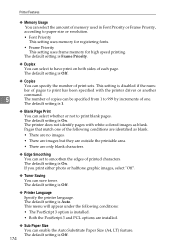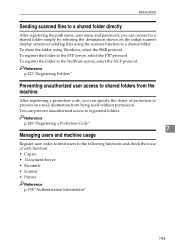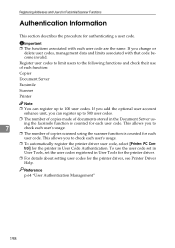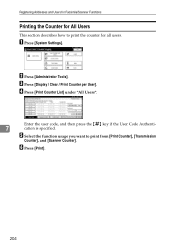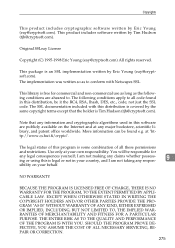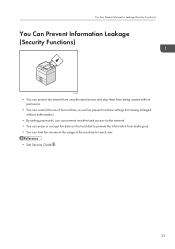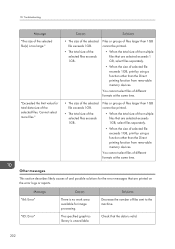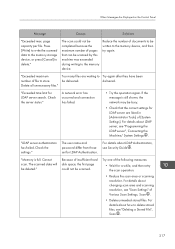Ricoh Aficio MP C4502 Support Question
Find answers below for this question about Ricoh Aficio MP C4502.Need a Ricoh Aficio MP C4502 manual? We have 2 online manuals for this item!
Question posted by johnjos on March 22nd, 2014
How To Limit Color Usage On The Ricoh C4502
The person who posted this question about this Ricoh product did not include a detailed explanation. Please use the "Request More Information" button to the right if more details would help you to answer this question.
Current Answers
Answer #1: Posted by freginold on March 24th, 2014 8:51 AM
Hi, you can use user codes to limit color usage on your C4502. With user codes, you can give only the users (or groups of users) that you want to be able to use color a valid code, and you can lock everyone else out from using color.
You can turn on user authentication in the copier's User Tools: User Tools/Counter > System Settings > Administrator Tools > User Authentication Management. Instructions for adding individual user codes can be found here:
- How to Add a New User Code to a Ricoh Aficio MP Series Copier
You can turn on user authentication in the copier's User Tools: User Tools/Counter > System Settings > Administrator Tools > User Authentication Management. Instructions for adding individual user codes can be found here:
- How to Add a New User Code to a Ricoh Aficio MP Series Copier
Related Ricoh Aficio MP C4502 Manual Pages
Similar Questions
Aficio Mp C4502 Will Not Print Color Windows 8
(Posted by ridernick 9 years ago)
How To Enable Color Printing On A Richo Aficio C 3500 Printer
(Posted by dwiljefabe 10 years ago)
How Do I Scan And Send An Email With Ricoh Aficio Mp C4502
(Posted by r151Jamie 10 years ago)
What Is The Color Code For A Ricoh Aficio Mp C2551
(Posted by danielleanderson 12 years ago)