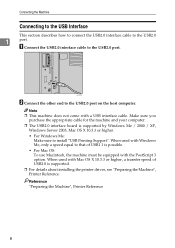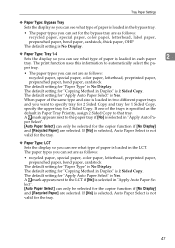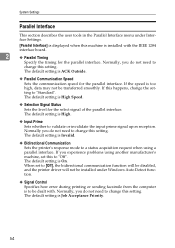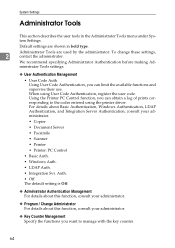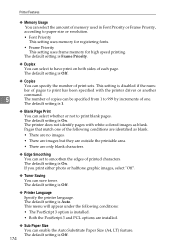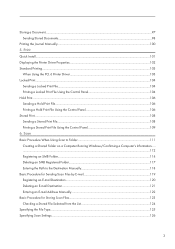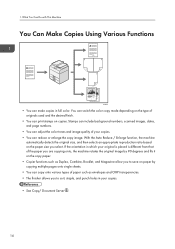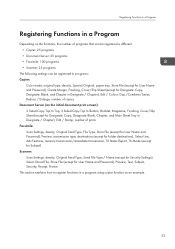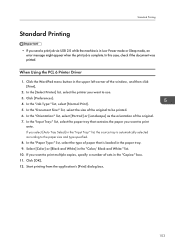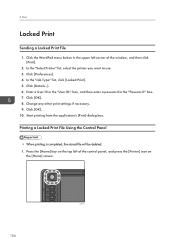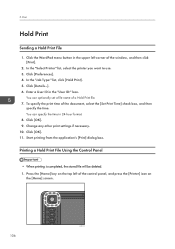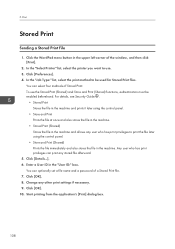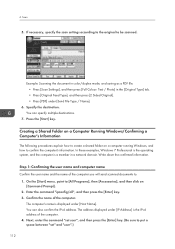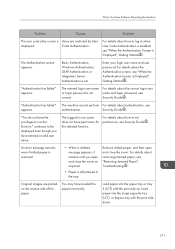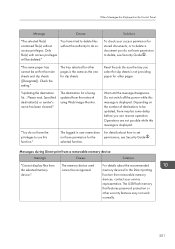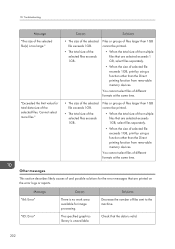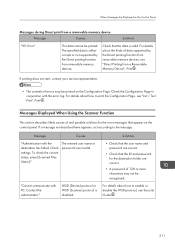Ricoh Aficio MP C4502 Support Question
Find answers below for this question about Ricoh Aficio MP C4502.Need a Ricoh Aficio MP C4502 manual? We have 2 online manuals for this item!
Question posted by ridernick on August 1st, 2014
Aficio Mp C4502 Will Not Print Color Windows 8
The person who posted this question about this Ricoh product did not include a detailed explanation. Please use the "Request More Information" button to the right if more details would help you to answer this question.
Current Answers
Answer #1: Posted by freginold on August 13th, 2014 9:44 AM
Hi, one possible reason that you can print in black and white but not color is that color was not selected. When you print, go to the printer preferences and select Color.
Another possible reason is that user authentication may be enabled. If that's the case, you'll need a valid user code to be able to print in color, and you'll have to enter that code into your print driver preferences. Talk to your machine administrator to see about getting a user code for color printing.
Another possible reason is that user authentication may be enabled. If that's the case, you'll need a valid user code to be able to print in color, and you'll have to enter that code into your print driver preferences. Talk to your machine administrator to see about getting a user code for color printing.
Related Ricoh Aficio MP C4502 Manual Pages
Similar Questions
How To Find Ip Address On Ricoh Aficio Mp C4502 Ps Printer
(Posted by stefjane 9 years ago)
How To Set Default Print Settings On Ricoh Aficio Mp C4502
(Posted by rogerjennme 10 years ago)