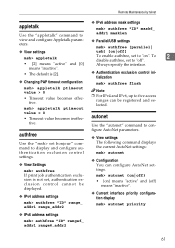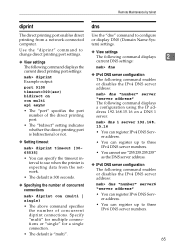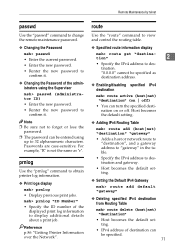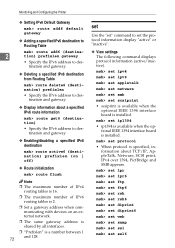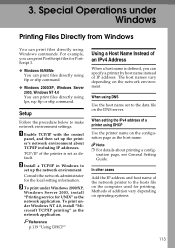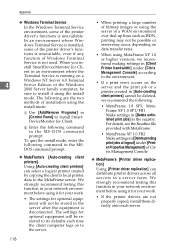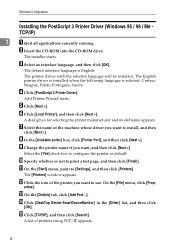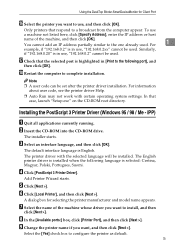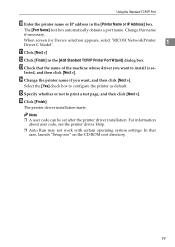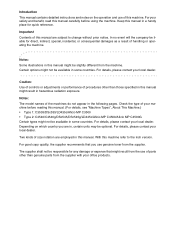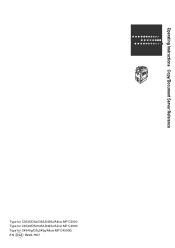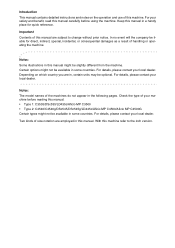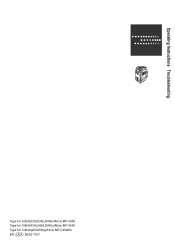Ricoh Aficio MP C4500 Support Question
Find answers below for this question about Ricoh Aficio MP C4500.Need a Ricoh Aficio MP C4500 manual? We have 8 online manuals for this item!
Question posted by rogerjennme on November 22nd, 2013
How To Set Default Print Settings On Ricoh Aficio Mp C4502
The person who posted this question about this Ricoh product did not include a detailed explanation. Please use the "Request More Information" button to the right if more details would help you to answer this question.
Current Answers
Answer #1: Posted by freginold on January 8th, 2014 12:13 PM
Hi, how to change the default print driver settings will depend on what operating system and print driver you're using. In general, what you have to do is go into the print driver default preferences (in Windows XP, go to Printers & Faxes on the Start menu, right click on the MP C4502, and select Preferences) and make the changes you want, then select Apply or OK, which will save your preferences.
If you change the print driver preferences, you may have to close any open programs in order for those changes to take effect when printing from that program.
If you change the print driver preferences, you may have to close any open programs in order for those changes to take effect when printing from that program.
Related Ricoh Aficio MP C4500 Manual Pages
Similar Questions
How To Changed Default Scan Ricoh Aficio Mp C4500 User Manual
(Posted by tkfrhagh 9 years ago)
How To Enable Staple Option In Printer By Default In Ricoh Aficio Mp C4502
(Posted by carcmick0 10 years ago)
How To Get Individual Print Count Aficio Mp C4500
(Posted by Potlenjo 10 years ago)