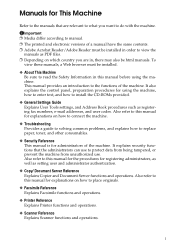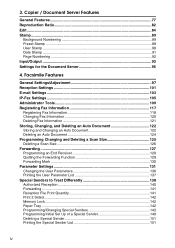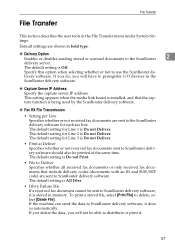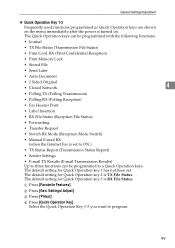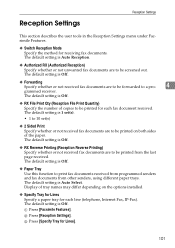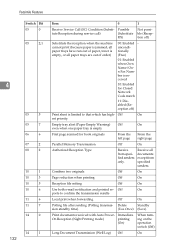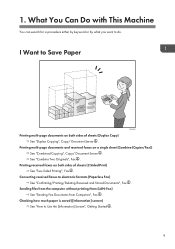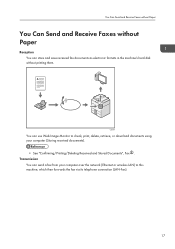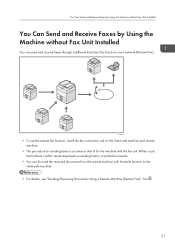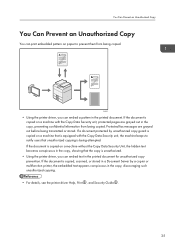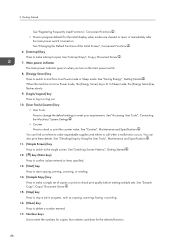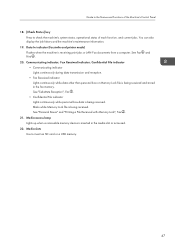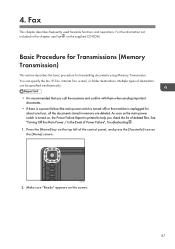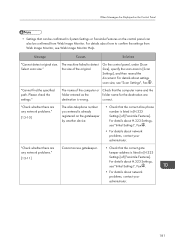Ricoh Aficio MP C4502 Support Question
Find answers below for this question about Ricoh Aficio MP C4502.Need a Ricoh Aficio MP C4502 manual? We have 2 online manuals for this item!
Question posted by drolhun on September 8th, 2013
Aficio C4502 How To Print Fax Confirmation
The person who posted this question about this Ricoh product did not include a detailed explanation. Please use the "Request More Information" button to the right if more details would help you to answer this question.
Current Answers
Answer #1: Posted by freginold on September 30th, 2013 11:12 AM
Hi, to enable fax confirmations, go to User Tools > Fax Features > Initial Settings > Parameter Settings > Switch 03, and set bits 0, 2, and 5 all to 1, then select OK to save the changes.
Related Ricoh Aficio MP C4502 Manual Pages
Similar Questions
How To Print Fax Confirmation On Aficio Mp 4001
(Posted by nasJOEDY 10 years ago)
How To Build A Job In Scan Mode On The Richoh Aficio C4502
(Posted by ghmajd 10 years ago)
Turn Off Print Fax
I only want faxes been sent to my folder, not printed at all.
I only want faxes been sent to my folder, not printed at all.
(Posted by office13903 10 years ago)