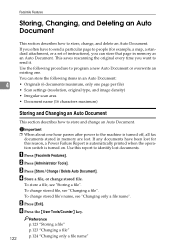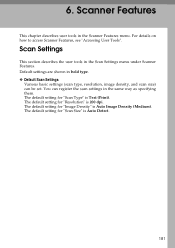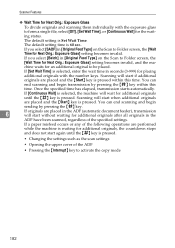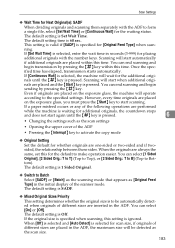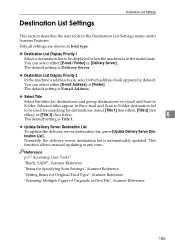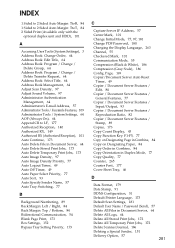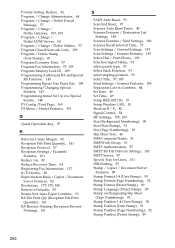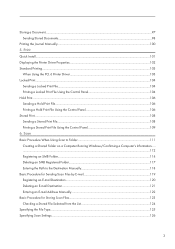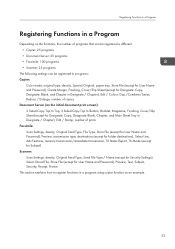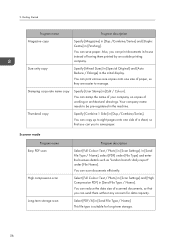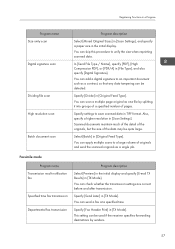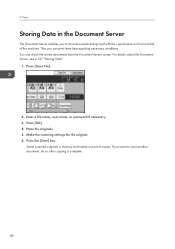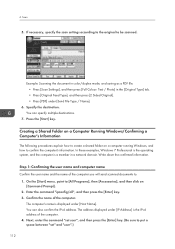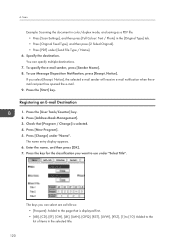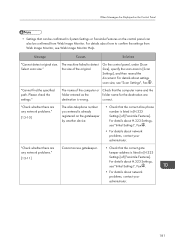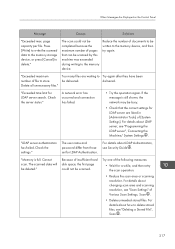Ricoh Aficio MP C4502 Support Question
Find answers below for this question about Ricoh Aficio MP C4502.Need a Ricoh Aficio MP C4502 manual? We have 2 online manuals for this item!
Question posted by sunilsebastian on June 13th, 2012
Scan To Pdf
We need to put default scan setting is PDF instead of tif in Ricoh MPC 4502 machine.
Current Answers
Answer #1: Posted by freginold on June 14th, 2012 10:08 AM
To set the scanner to default to PDF, select PDF on the scanner screen, then press the Program button and choose Program as Default. You may be asked to confirm your choice.
Related Ricoh Aficio MP C4502 Manual Pages
Similar Questions
Aficio Mp C2051 Set Default Scan Settings To Scan Black And White
Aficio MP C2051how so i set default scan settings to scan black and white
Aficio MP C2051how so i set default scan settings to scan black and white
(Posted by myates16443 9 years ago)
What Kind Of Photo Paper Can I Use In Aficio Mpc 4502?
(Posted by regiov 10 years ago)
How To Make A Password For Color Copy In Ricoh Aficio Mpc 4502 Pcl 6
(Posted by manohajoseph 10 years ago)
Ricoh Aficio Mp C4502a How To Reset Default Dpi Setting
(Posted by liqublo 10 years ago)
Change Scan Settings
How do you change the scan setting from auto color to black and white?
How do you change the scan setting from auto color to black and white?
(Posted by mringler 11 years ago)