Ricoh Aficio MP C4500 Support Question
Find answers below for this question about Ricoh Aficio MP C4500.Need a Ricoh Aficio MP C4500 manual? We have 8 online manuals for this item!
Question posted by jimental on January 8th, 2014
Ricoh 4001 How Can I Change My Password To Access Address Book
The person who posted this question about this Ricoh product did not include a detailed explanation. Please use the "Request More Information" button to the right if more details would help you to answer this question.
Current Answers
There are currently no answers that have been posted for this question.
Be the first to post an answer! Remember that you can earn up to 1,100 points for every answer you submit. The better the quality of your answer, the better chance it has to be accepted.
Be the first to post an answer! Remember that you can earn up to 1,100 points for every answer you submit. The better the quality of your answer, the better chance it has to be accepted.
Related Ricoh Aficio MP C4500 Manual Pages
Copy/Document Server Reference - Page 176
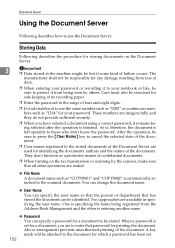
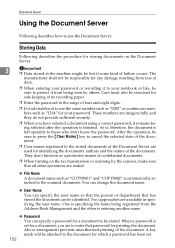
... continuous numbers such as "1234" for your notebook or like, be sure to protect it from the Address Book Management and the other operations are available in the machine might be attached to the scanned document. When a password is finished. As is, therefore, the document is automatically attached to the document for which...
Copy/Document Server Reference - Page 178


...a list will appear.
C Select the user name and then press [OK].
154 To register or change a user name (When using a user name registered to the Address Book)
Following describes the procedure for the documents being stored after the storing date. B Press [User Name...default, the documents stored on the automatic document feeder (ADF) will be ejected.
❒ As a password is completed.
Facsimile Reference - Page 6
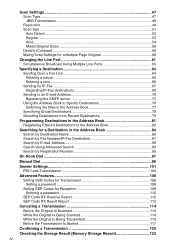
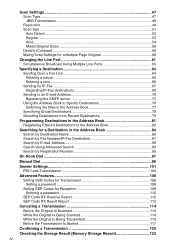
...Changing the Line Port 61 Simultaneous Broadcast Using Multiple Line Ports 63
Specifying a Destination 64 Sending Over a Fax Line 64 Entering a pause 65 Entering a tone ...66 Sending by IP-Fax...67 Regarding IP-Fax destinations 69 Sending to an E-mail Address 70 Bypassing the SMTP server 73 Using the Address Book... a password 109 Setting SEP Codes for Reception 109 Entering a password 112...
Facsimile Reference - Page 9
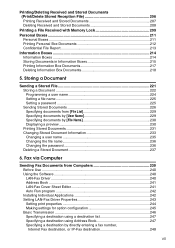
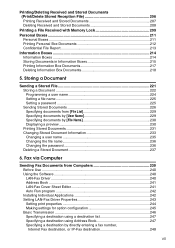
... 245 Basic Transmission 246 Specifying a destination using a destination list 247 Specifying a destination using Address Book 247 Specifying a destination by [File Name 230 Displaying a preview 230 Printing Stored Documents 231 Changing Stored Document Information 233 Changing a user name 235 Changing the file name 236 Changing the password 236 Deleting a Stored Document 237
6.
Facsimile Reference - Page 265
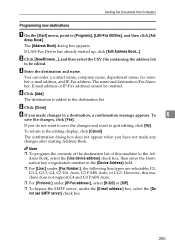
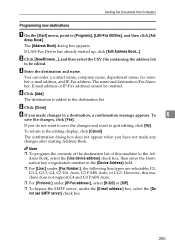
...].
G3, G3-2, G3-3, G4, G3 Dir. D Click [Add]. F If you have not made changes to the Address Book, select the [Use device address] check box, then enter the Destination key's registration number in the [Device Address] field.
❒ For [Line:] under the [E-mail address:] box, select the [Do not use SMTP server] check box.
255 The confirmation dialog...
Facsimile Reference - Page 266


... want to edit so it is highlighted in the list. D Click [Delete]. E Click [Yes]. The [Address Book] dialog box appears. D Edit the data. To
save the changes and want to delete so it is highlighted in the list.
The [Address Book] dialog box appears.
E Click [Update]. G If you want to [Programs], [LAN-Fax Utilities], and...
Facsimile Reference - Page 267
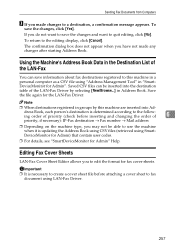
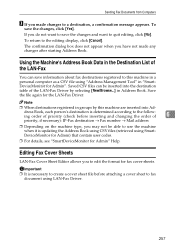
... confirmation dialog box does not appear when you to the editing display, click [Cancel]. Using the Machine's Address Book Data in Address Book.
dress Book, each person's destination is necessary to create a cover sheet file before inserting and changing the order of the LAN-Fax
You can be able to fax
document using SmartDeviceMonitor for Admin...
Facsimile Reference - Page 274


...], and then enter the Administrator's name and password.
E Click the radio button to the left of the machine you cannot set machine properties.
H Close the Web browser.
264
The top screen is displayed. D Click [Address Book] in the upper-left of the screen. The Address Book is displayed. The [Change User] page appears.
6
F Set the properties...
Facsimile Reference - Page 275


... you change the mode to "Simple Mode", you want to monitor after entering the e-mail address.
6
G Click [Full Mode] under [Internet Fax Data Format], and set machine properties. H Click [OK] in the left of the screen.
C Click [Login], and then enter the Administrator's name and password.
The Address Book is displayed. B Enter the IPv4 address of...
Facsimile Reference - Page 290


...Add Destination, 178 Adding a destination, 178 Address Book, 241, 254 Add User, 265 Adjust ...Change File Name, 236 Change Name, 271 Change Password, 236 Change / Stop Transmission File, 120 Change Title, 77 Change TX / Info, 175, 185, 187 Change User Name, 235 Changing a program name, 271 Changing Keystroke Programs, 268 Changing Stored Document Information, 233 Changing the line port, 61 Changing...
Facsimile Reference - Page 293


..., 270 Program / Change / Delete Gateway, 9 Program / Change / Delete Scan Size, 9
Program / Change / Delete Standard Message, 9
Program Closed Network Code, 9 Program Dest., 79 Program Fax Information, 9 Program key, 268 Program Memory Lock ID, 9 Programming a user name, 224 Programming destination information
from Web browser, 263 Programming destinations in the
Address Book, 81 Programming new...
General Settings Guide - Page 7
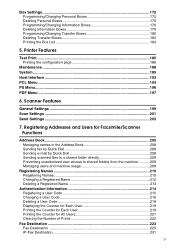
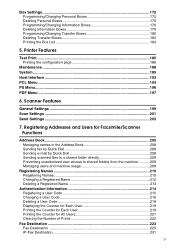
... Functions
Address Book...205 Managing names in the Address Book 208 Sending fax by Quick Dial 208 Sending e-mail by Quick Dial 208 Sending scanned files to a shared folder directly 209 Preventing unauthorized user access to shared folders from the machine ...........209 Managing users and machine usage 209
Registering Names 210 Registering Names 210 Changing a Registered...
General Settings Guide - Page 83


...e-mail address, the adminis- The default setting is for the scanner function. Reference p.3 "Accessing User ...address, the administrator's e-mail
address will appear in the machine's address book.
❖ Fax E-mail Account Specify e-mail address, user name and password for the scanner function. This setting is not registered in the machine's address book, the machine's e-mail address...
General Settings Guide - Page 84


... as well as user codes.
• Names You can delete a name from the Address Book. System Settings
Administrator Tools
This section describes the user tools in the Address Book. For details, see "Address Book".
• Program / Change You can register and change these settings,
2
contact the administrator. You can register a fax number, international TX mode, fax header, label...
General Settings Guide - Page 95


... Name, DC=Server Name
D Press [Change] under "User Name". E Enter the password, and then press [OK].
Access the LDAP server to access the LDAP server. A connection test is established.
Check your settings and try again. You can set the user name and password in this machine's Address Book to allow individual authentication access to use the
administrator account...
General Settings Guide - Page 278


...accessing an SMTP server.
E Press the name you want to register or enter the registered number using
the number keys You can register a login user name and login password to program it beforehand.
D Check that you have specified in the Address Book... Authentication.
270 Registering Addresses and Users for SMTP Authentication, the User Name and
Password that [Program / Change] is selected.
General Settings Guide - Page 280


...server, you want to be used when accessing an LDAP server.
You can register a login user name and login password to register or enter the registered number using...Guide. C Press [Address Book Management].
Info], and then press [Next]. Registering Addresses and Users for LDAP Authentication, the User Name
and Password that [Program / Change] is selected for Facsimile...
General Settings Guide - Page 318
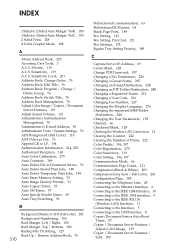
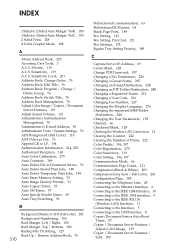
...Address Book, 76
310
Bidirectional Communication, 63 Bidirectional SCSI print, 64 Blank Page Print, 189 Box Setting, 121 Box Setting: Print List, 121 Box Settings, 172 Bypass Tray Setting Priority, 189
C
Capture Server IP Address, 69 Center Mark, 128 Change PDF Password, 197 Changing a Fax Destination, 226 Changing a Group Name, 265 Changing... Address Book, 205 Accessing User Tools, 3 A.C.S.
Scanner Reference - Page 59
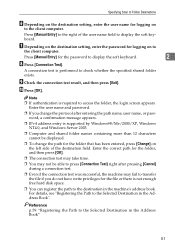
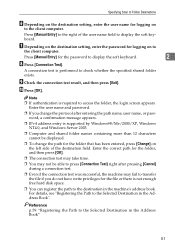
... press [Exit].
Reference
p.59 "Registering the Path to the Selected Destination in the machine's address book. A connection test is performed to access the folder, the login screen appears. Enter the user name and password.
❒ If you change the path for the password to display the soft keyboard.
2
H Press [Connection Test]. Specifying Scan to Folder Destinations...
Scanner Reference - Page 61
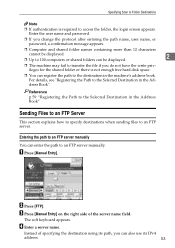
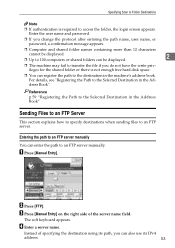
Enter the user name and password.
❒ If you change the protocol after entering the path name, user name, or password, a confirmation message appears.... an FTP server manually
You can enter the path to the Selected Destination in the Address Book". Specifying Scan to Folder Destinations
Note
❒ If authentication is not enough free hard...to access the folder, the login screen appears.
Similar Questions
Ricoh Aficio Mp 2000 How To Change Password In Address Book
(Posted by gero 10 years ago)
How To Set Ricoh Aficio Mp 4500 Scanner To Default To Email Address Book
(Posted by CRTcar 10 years ago)

