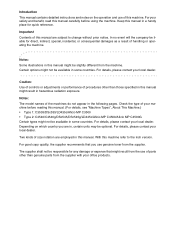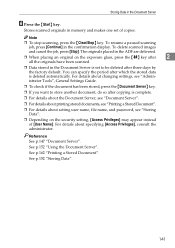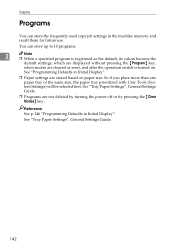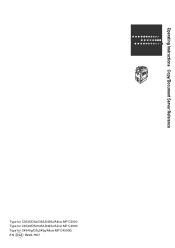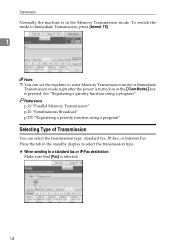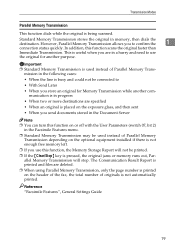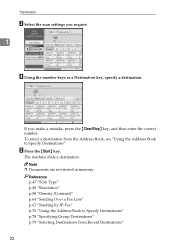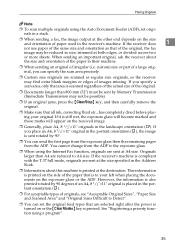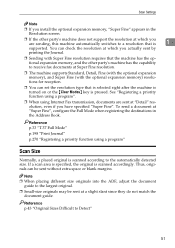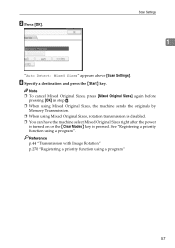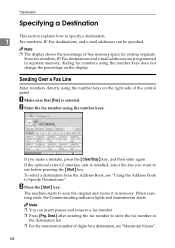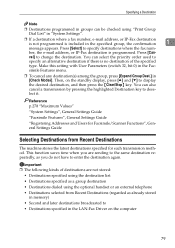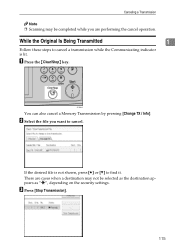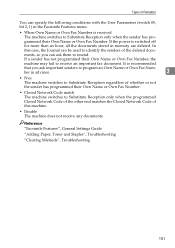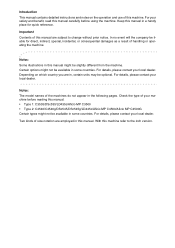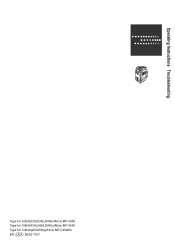Ricoh Aficio MP C4500 Support Question
Find answers below for this question about Ricoh Aficio MP C4500.Need a Ricoh Aficio MP C4500 manual? We have 8 online manuals for this item!
Question posted by tbrignan on August 5th, 2014
How To Clear Aficio Mp C2051 Memory
The person who posted this question about this Ricoh product did not include a detailed explanation. Please use the "Request More Information" button to the right if more details would help you to answer this question.
Current Answers
Related Ricoh Aficio MP C4500 Manual Pages
Similar Questions
How Can I Turn Off The Communication Result Report On Ricoh Aficio Mp C2051
(Posted by irewthr 9 years ago)
Aficio Mp C2051 Set Default Scan Settings To Scan Black And White
Aficio MP C2051how so i set default scan settings to scan black and white
Aficio MP C2051how so i set default scan settings to scan black and white
(Posted by myates16443 9 years ago)
Ricoh Aficio Mp C4500 Pcl 5c How To Clear Scan Memory
(Posted by Winbjames 10 years ago)
Ricoh Aficio Mp 4000 Memory Full When Sending A Fax
(Posted by catykattm 10 years ago)