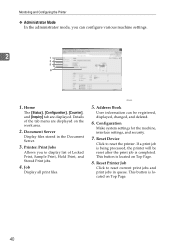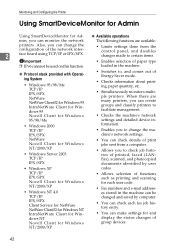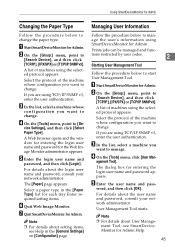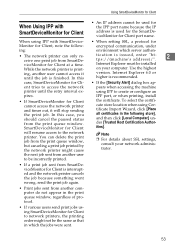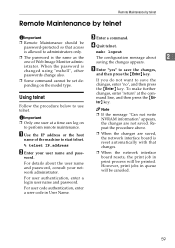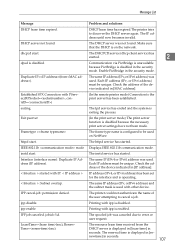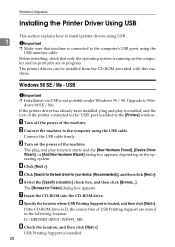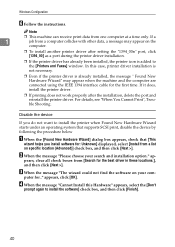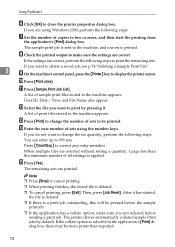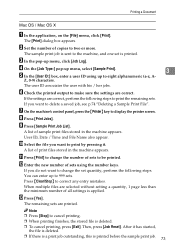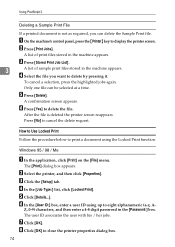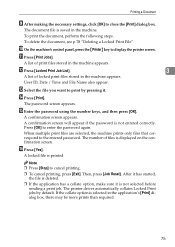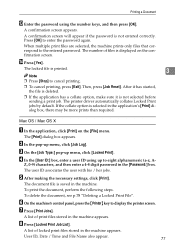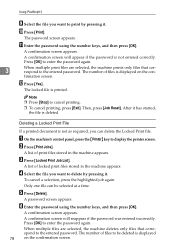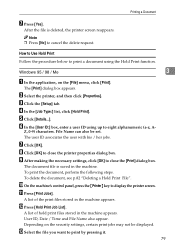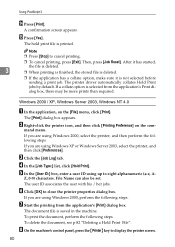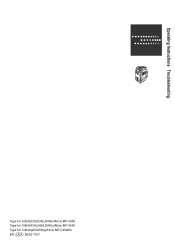Ricoh Aficio MP C4500 Support Question
Find answers below for this question about Ricoh Aficio MP C4500.Need a Ricoh Aficio MP C4500 manual? We have 8 online manuals for this item!
Question posted by erijshee on June 18th, 2014
Aficio Mp 4500 Cant Cancel Print Jobs
The person who posted this question about this Ricoh product did not include a detailed explanation. Please use the "Request More Information" button to the right if more details would help you to answer this question.
Current Answers
Answer #1: Posted by freginold on June 19th, 2014 12:53 PM
Hi, to cancel a print job from the 4500, go to the Printer screen and press the red Stop button. You'll be asked to confirm your choice, and you may be asked whether to cancel just the current job, or all pending print jobs.
Related Ricoh Aficio MP C4500 Manual Pages
Similar Questions
Ricoh Aficio Mp C4500 Wont Print From My Computer
(Posted by mpca123tin 9 years ago)
How To Delete Registered Names I In The Scanner Option For Ricoh Aficio Mp 4500
manual
manual
(Posted by cbum 10 years ago)
Cancel Print Job
Once a print job has been sent to the printer (Ricoh AFicio MP 6001), can I cancel it from the deskt...
Once a print job has been sent to the printer (Ricoh AFicio MP 6001), can I cancel it from the deskt...
(Posted by Anonymous-115783 10 years ago)
Cancelling Print Jobs On A Aficio Mp C3001g
How can I cancel an active print job in the middle of printing
How can I cancel an active print job in the middle of printing
(Posted by artweiss 12 years ago)