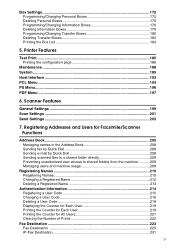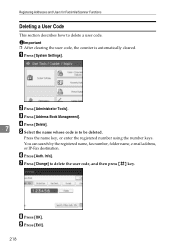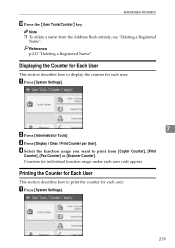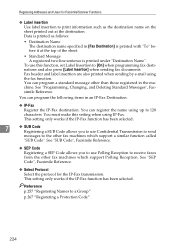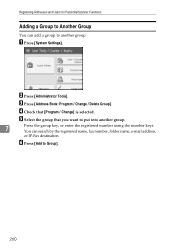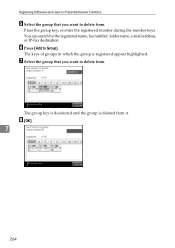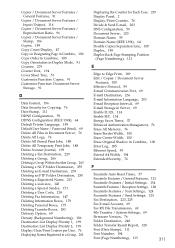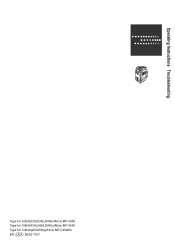Ricoh Aficio MP C4500 Support Question
Find answers below for this question about Ricoh Aficio MP C4500.Need a Ricoh Aficio MP C4500 manual? We have 8 online manuals for this item!
Question posted by cbum on December 17th, 2013
How To Delete Registered Names I In The Scanner Option For Ricoh Aficio Mp 4500
manual
Current Answers
Answer #1: Posted by freginold on January 31st, 2014 5:41 PM
Hi, you can find instructions for doing that here:
- How to delete an address book entry from a Ricoh Aficio MP series copier
Related Ricoh Aficio MP C4500 Manual Pages
Similar Questions
How To Add Email Address To Scanner Ricoh Aficio Mp 4001
(Posted by edwggm 9 years ago)
How To Delete Email Name From Richoh Aficio Mp 5001
(Posted by kcnirPJLy 9 years ago)
How Do I Change A Scanner Destination Name On A Aficio Mp 4500
(Posted by brookjde 10 years ago)
How To Delete Stored Data In Ricoh Aficio Mp C4500
(Posted by coaour 10 years ago)