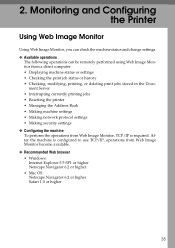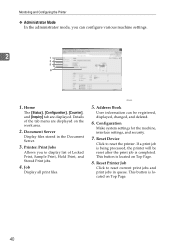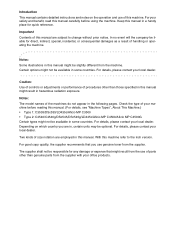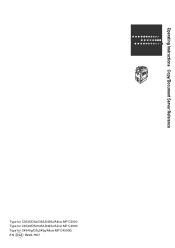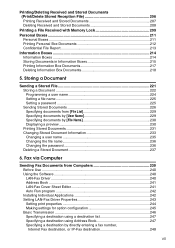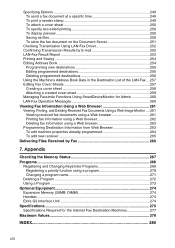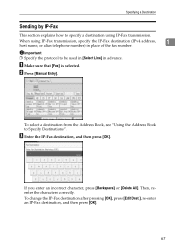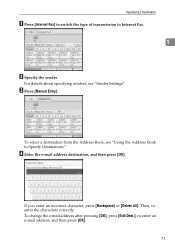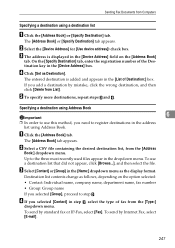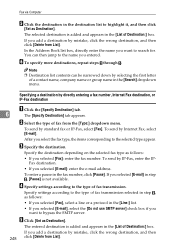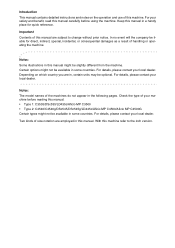Ricoh Aficio MP C3500 Support Question
Find answers below for this question about Ricoh Aficio MP C3500.Need a Ricoh Aficio MP C3500 manual? We have 9 online manuals for this item!
Question posted by kirBe on March 10th, 2014
How To Delete Address Book On Ricoh Aficio Mp C3500?
The person who posted this question about this Ricoh product did not include a detailed explanation. Please use the "Request More Information" button to the right if more details would help you to answer this question.
Current Answers
Answer #1: Posted by freginold on April 21st, 2014 4:44 PM
Hi, this article will show you how to delete entries from your Ricoh's address book:
- How to delete an address book entry from a Ricoh Aficio MP series copier
Related Ricoh Aficio MP C3500 Manual Pages
Similar Questions
Ricoh Aficio Mp C3500 Copier How To Add Scanner Address
(Posted by jaysalupit 9 years ago)
How To Change User Code Ricoh Aficio Mp C3500 Using Web Interface
(Posted by uhdfdadd 10 years ago)
How To Update The Address Book In A Ricoh Aficio Mp C3500
(Posted by rosllee5 10 years ago)