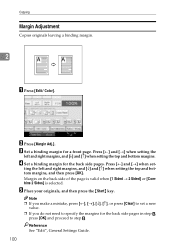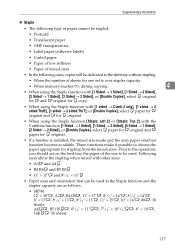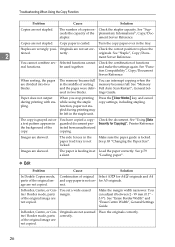Ricoh Aficio MP C3500 Support Question
Find answers below for this question about Ricoh Aficio MP C3500.Need a Ricoh Aficio MP C3500 manual? We have 9 online manuals for this item!
Question posted by gayriley on January 14th, 2013
How Do I Copy Two Sided To Make One Sided Copies?
The person who posted this question about this Ricoh product did not include a detailed explanation. Please use the "Request More Information" button to the right if more details would help you to answer this question.
Current Answers
Answer #1: Posted by freginold on January 15th, 2013 4:21 AM
On the screen, select Duplex, and choose 2-sided for the original and 1-sided for the output copy, then hit OK and press Start when your document is in the feeder.
Related Ricoh Aficio MP C3500 Manual Pages
Similar Questions
How To Make Color Copies Ricoh Aficio Mp C3500 Pcl6
(Posted by jimboDr 9 years ago)
How To Make A 2 Sided Copy On Ricoh Aficio 1515
(Posted by cahunt30 10 years ago)
How To Copy Double Sided Documents To A Single Sided Document On A Aficio Mp
5000
5000
(Posted by anddrunk 10 years ago)
How To Make Single Sided Copies From Double Sided On Ricoh C3500
(Posted by Dodr 10 years ago)
How To Color Copy Password Ricoh Aficio Mp C3500
(Posted by reclaud 10 years ago)