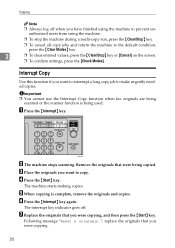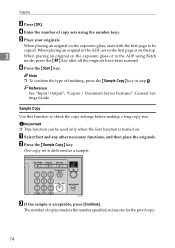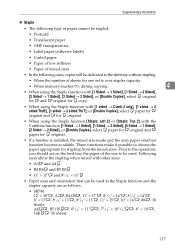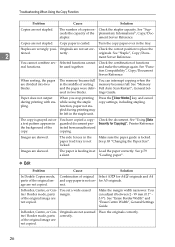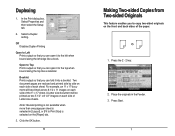Ricoh Aficio MP C3500 Support Question
Find answers below for this question about Ricoh Aficio MP C3500.Need a Ricoh Aficio MP C3500 manual? We have 9 online manuals for this item!
Question posted by Dodr on December 14th, 2013
How To Make Single Sided Copies From Double Sided On Ricoh C3500
The person who posted this question about this Ricoh product did not include a detailed explanation. Please use the "Request More Information" button to the right if more details would help you to answer this question.
Current Answers
Answer #1: Posted by freginold on January 27th, 2014 6:45 PM
Hi, there should be a shortcut icon for this function in the middle f the copy screen. It will have a picture of a two-sided original on the left, and two single-sided copies on the right. Select this icon, and press Start.
If you don't see that icon, you can select the same function by going to the Duplex/Combine tab and choosing double sided original to single sided copy,
If you don't see that icon, you can select the same function by going to the Duplex/Combine tab and choosing double sided original to single sided copy,
Related Ricoh Aficio MP C3500 Manual Pages
Similar Questions
How To Make Color Copies Ricoh Aficio Mp C3500 Pcl6
(Posted by jimboDr 9 years ago)
Ricoh 2851 How To Make Single Sided Copies From Double Sided Originals
(Posted by tifjoei 10 years ago)
How To Copy Double Sided Documents To A Single Sided Document On A Aficio Mp
5000
5000
(Posted by anddrunk 10 years ago)
Issues Printing Double-sided
Our ricoh is catching the corners of the pages when we print double-sided resulting in several pages...
Our ricoh is catching the corners of the pages when we print double-sided resulting in several pages...
(Posted by atrout 10 years ago)
How Do I Copy Two Sided To Make One Sided Copies?
(Posted by gayriley 11 years ago)