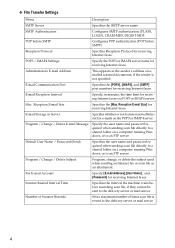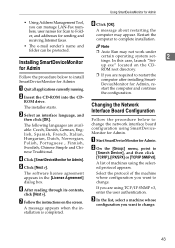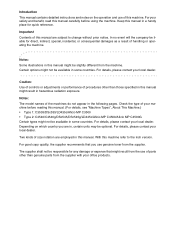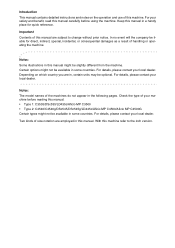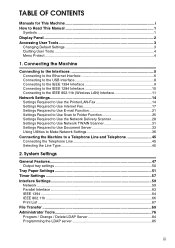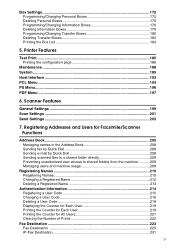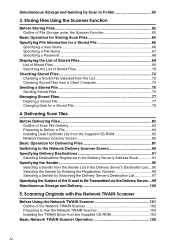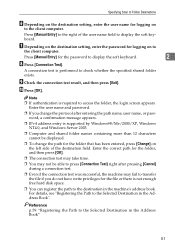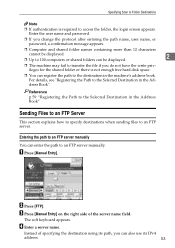Ricoh Aficio MP C3500 Support Question
Find answers below for this question about Ricoh Aficio MP C3500.Need a Ricoh Aficio MP C3500 manual? We have 9 online manuals for this item!
Question posted by Susadavi on May 8th, 2014
How To Change Scan Folder In Aficio C3500
The person who posted this question about this Ricoh product did not include a detailed explanation. Please use the "Request More Information" button to the right if more details would help you to answer this question.
Current Answers
Answer #1: Posted by freginold on May 14th, 2014 12:12 PM
Hi, you can edit a scan folder through the address book. Go to User Tools/Counter > System Settings > Administrator Tools > Address Book Management, then select the destination you want to edit. Go to the Folder tab, make the changes you want to make, then select OK to save the change.
Related Ricoh Aficio MP C3500 Manual Pages
Similar Questions
How To Change Scan Folders On Ricoh Aficio 6001
(Posted by Mikewrou 9 years ago)
How To St Up Scan Folders On A Ricoh Aficio Mp C3500 Copier
(Posted by abduleg 10 years ago)